Students strengthen their learning when they use academic language to explain the math they are using. The benefits of this type of “math talk” can be amplified even more when they do this in collaboration with others. The interaction allows them to practice using academic math vocabulary in context while engaging in authentic problem-solving with others. It can increase the opportunity for metacognition, improve retention, and allow for discourse around differences of opinion about how to best solve problems.
While you will want students to frequently engage in face-to-face discourse, tech tools can expand your options for facilitating communication between peers, between teacher and students, and through self-reflection. In addition, the social aspect of communicating and collaborating while applying math can add interest and motivation for many students who thrive on the social aspects of education.
The tools in this section can be used by both you and your students. You can use them to demonstrate concepts or to provide asynchronous feedback, while students can use them to demonstrate their understanding, for self-reflection, or in working with a peer. All can be used to facilitate an exchange of ideas in your math classroom, whether in-person or virtual.
9 Digital Whiteboards
Think of these whiteboards as your digital paper and pencil. You can use them to deliver direct instruction, both in person and virtually, and students can use them to practice their math skills. Dashboards often allow you to view student work in real time. These whiteboards also offer functional enhancements, like integrated calculators, graphing tools, and more. Many include the option to collaborate on a shared canvas. When combined with screen recording software, students can demonstrate and reinforce their learning by recording themselves solving math problems.
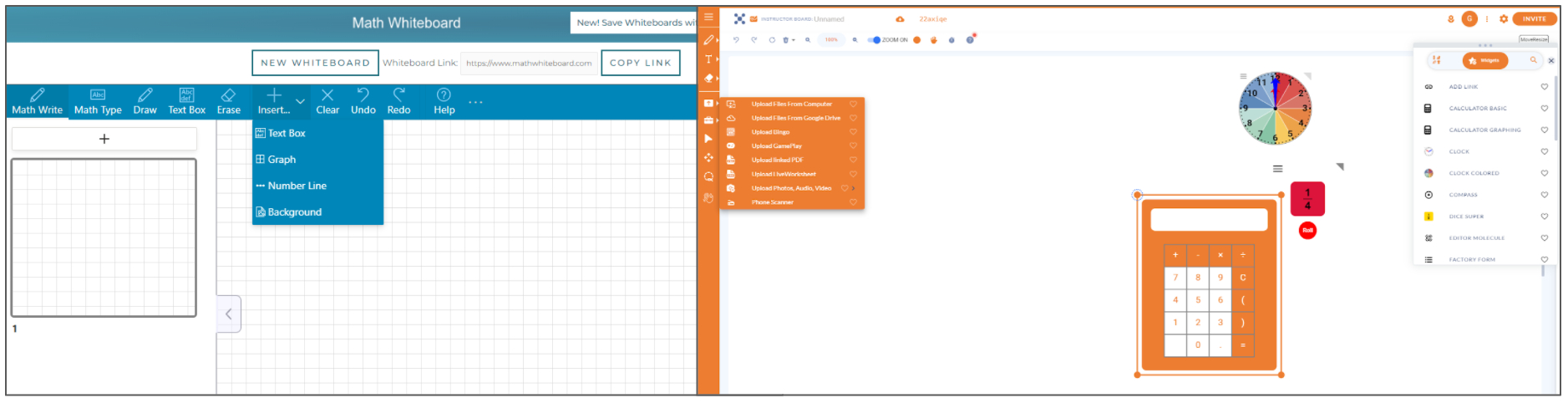
- Math Whiteboard: This free, collaborative whiteboard has been created specifically for math. It includes handwriting recognition as well as tools for adding multiple pages, number lines, graphing, custom backgrounds, text, PDF import, and more. Teachers can share a board with a custom link and see students’ boards in real time.
- Miro: This collaborative whiteboard integrates well with Microsoft Teams. The product is free for teachers and students. It includes a timer and presentation mode, and it allows you to create collaborative mind maps with a built-in library of virtual sticky notes, wire frames, and icons.
- Google Jamboard (Tips): This product is a free, collaborative whiteboard tool from Google. It allows you to create up to 20 frames (pages) and insert text, images, backgrounds, shapes, sticky notes, and drawings. Jamboard also integrates into Google Meet. A version history option is available to track who added content to the board. Files are shared with the Share button, just like with other Google products. Eric Curts does a nice job explaining how EquatIO can be integrated into Jamboard for added math functionality.
- Sketchpad: This whiteboard tool lends itself to creative design. It includes design features like the ability to add layers and adjust opacity. Pallets are available for adding customized shapes as well as for inserting images from a large internal gallery. You may also upload your own images and add text. Files are saved and stored in your Google Drive.
- Sketch Toy: This is a very simple drawing canvas. It allows you to draw something, save your work as a custom link (no account required), and share the link with others. A slider at the bottom allows you to replay the act of drawing to see your progress and the sequence of what has been added. The color and size of the lines can also be adjusted.
- Seesaw (Tips): This virtual portfolio and assignment tool works well for students of all ages, even students as young as preschool. The draw tool offers a robust whiteboard with pens, pencils, erasers, shapes, color pickers, images, and the ability to record or insert video and audio. This flexible suite of tools allows students to share their learning in a way that plays to their strengths. Finished work can be submitted to the teacher digitally. The drawing canvas is included in the free version.
- Whiteboard.chat (Tips): This free, collaborative whiteboard might be the most full-featured option available. The board includes an extensive pallet of tools, including specific options for music and math. Embed websites, YouTube videos, images, PDFs, widgets, and more. With handy side menus, you can add Gizmos math manipulatives including rulers, ten frames, geometric shapes, number lines, protractors, and more. Widgets—like spinners, dice, clocks, calculators, and compasses—are also integrated. This tool allows the teacher to push out a copy of the board to each student in class with a code or link. Teachers can observe each student’s whiteboard in real time, and they can even interact with and annotate each student’s board.
- Whiteboard.fi (Tips): This is another free whiteboard tool that can be pushed out to all students while providing the ability to see their progress in real time. Students do not need an account, and can join with a room code. Tools are available for math (equations, angles, boxes, ruler, protractor, pie chart) and music. You can choose a background and add drawings, shapes, text, images, and more. This option has a simpler interface and fewer options than Whiteboard.chat.
- Ziteboard: This collaborative whiteboard is accessed through a free Google Chrome extension. It offers a simple interface that allows for drawing, typing, and adding images. You can zoom in and out as needed to work on your canvas.
5 Chart and Graphing Tools
This collection provides students with powerful data analysis and communication tools. When students are required to show data in a visual format, they must process complex information, make sense of it, determine the best way to show it meaningfully, and then construct a product. These are powerful life skills, and the tools below can help students practice them.
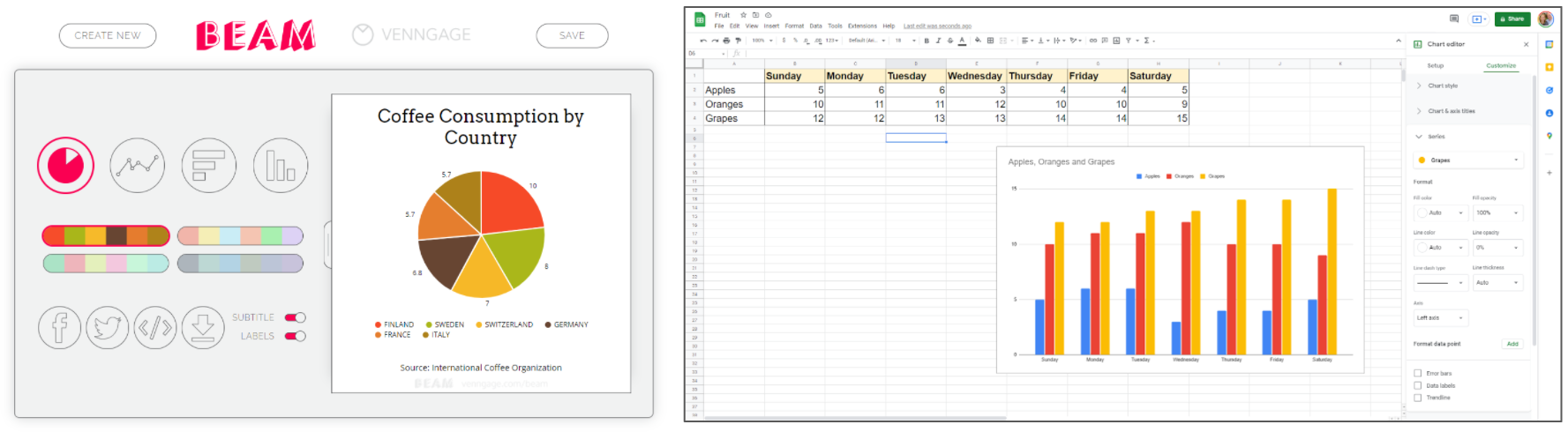
- Beam: This website by Venngage offers a simple interface for creating online charts and graphs. Choose from four options, pick a color palette, and add your data to a simple spreadsheet. You need to provide your name and email to save, download, embed, or share.
- Google Sheets: Use this cloud-based spreadsheet to record, organize, and manipulate data by adding formulas. Format tables and convert them to charts as desired. Share and collaborate.
- Microsoft Excel: Use this spreadsheet to record, organize, and manipulate data by adding formulas. Format tables and convert them to charts as desired. Share and collaborate using the Microsoft 365 cloud version.
- Online Chart Tool: Use this free online chart generator from Zygomatic without creating an account. Select a chart design to begin (bar, line, area, pie, scatter, pyramid, and more). Then add data, labels, and fonts before previewing and sharing. Download as an image or PDF, or you can create an account to save your work.
- Plotly: This website is an online chart studio. Use the integrated spreadsheet and chart tools or upload a file to begin. Export as an image or HTML, or you can save your work. Students must set up an account to save, share, and collaborate.
6 Screen Capture and Recording Tools
These tools work equally well for students as they do for teachers. Teachers can use them to create instructional videos or annotated screenshots. These are perfect for flipped lessons or for providing video feedback. You can also give the power to your students and have them create recordings. This is a great way to check for understanding. It’s also an effective way for students to practice their metacognitive skills and use of academic language. By recording a video and explaining how they are solving math problems, students must think deeply about their process and find ways to articulate it clearly to an audience.
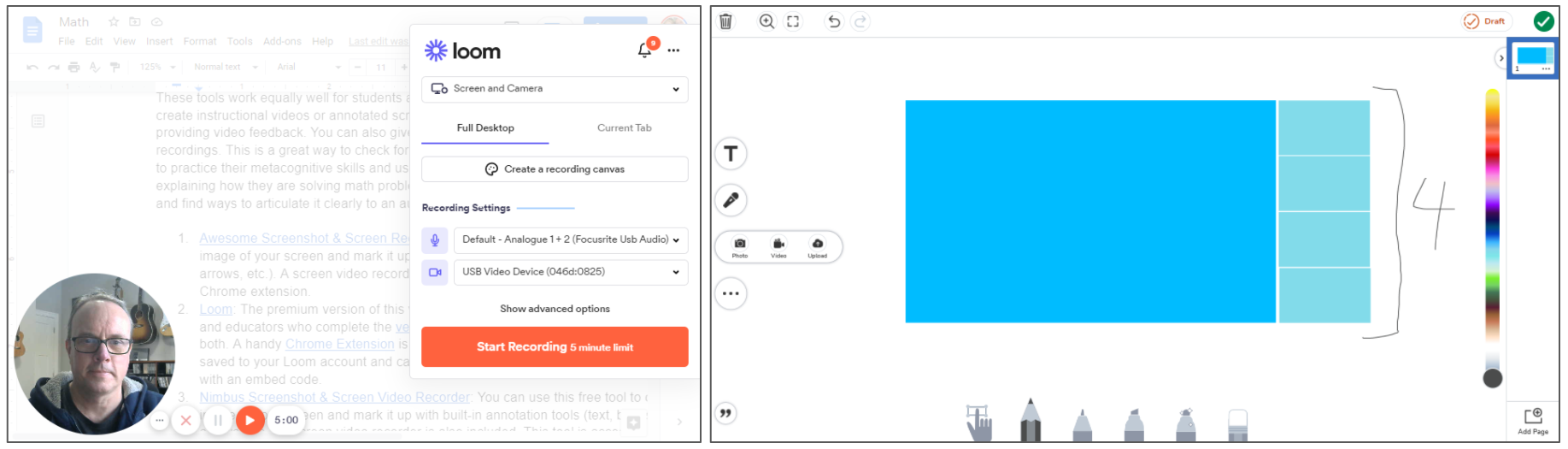
- Awesome Screenshot and Screen Recorder: You can use this free tool to capture an image of your screen and mark it up with built-in annotation tools (text, blur, shapes, arrows, etc.). A screen video recorder is also included. This tool is accessed via a Google Chrome extension.
- Loom (Tips): The premium version of this versatile screen capture software is free for students and educators who complete the verification process. Record your screen, webcam, or both. A handy Google Chrome extension is also available. Recordings are automatically saved to your Loom account and can be downloaded, shared with a link, or embedded with an embed code.
- Nimbus Screenshot and Screen Video Recorder (Tips): You can use this free tool to capture an image of your screen and mark it up with built-in annotation tools (text, blur, shapes, arrows, etc.). A screen video recorder is also included. This tool is accessed via a Google Chrome extension.
- Screencastify: Create screencasts by recording and editing your screen, webcam, or both with this Google Chrome extension. The full version can be installed on a PC or Mac. Teachers can collect video submissions as an assignment by sending students “magic links.” One active assignment is available with the free version. Free videos are limited to 5 minutes. Recordings save to Google Drive.
- Screencast-O-Matic: This free screen recorder is available for all platforms and allows for recording and editing of screen, webcam, or both. This product also allows you to select and record a portion of your screen, rather than the entire window or tab. Record up to 15 minutes with the free account. Recordings are stored in your Screencast-O-Matic account, saved in Google Drive, or published to YouTube.
- Seesaw (Tips): You can use several of the creative features in this digital portfolio and assignment tool to capture recordings. The video option is great for recordings of a student saying or doing something, while the drawing tool allows students to record themselves interacting with images and drawings or explaining on a full digital canvas. Videos are limited to five minutes and are stored within the Seesaw platform.
