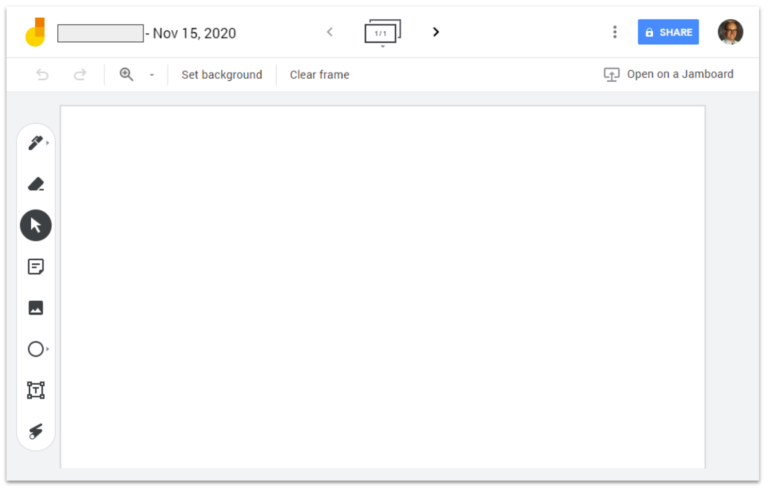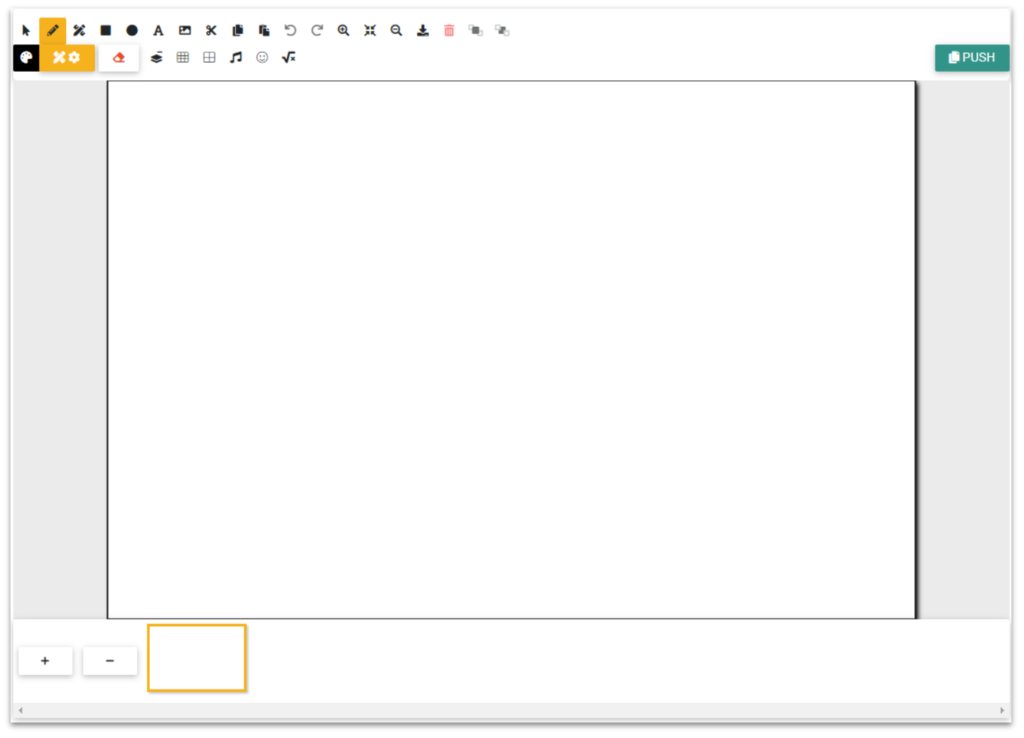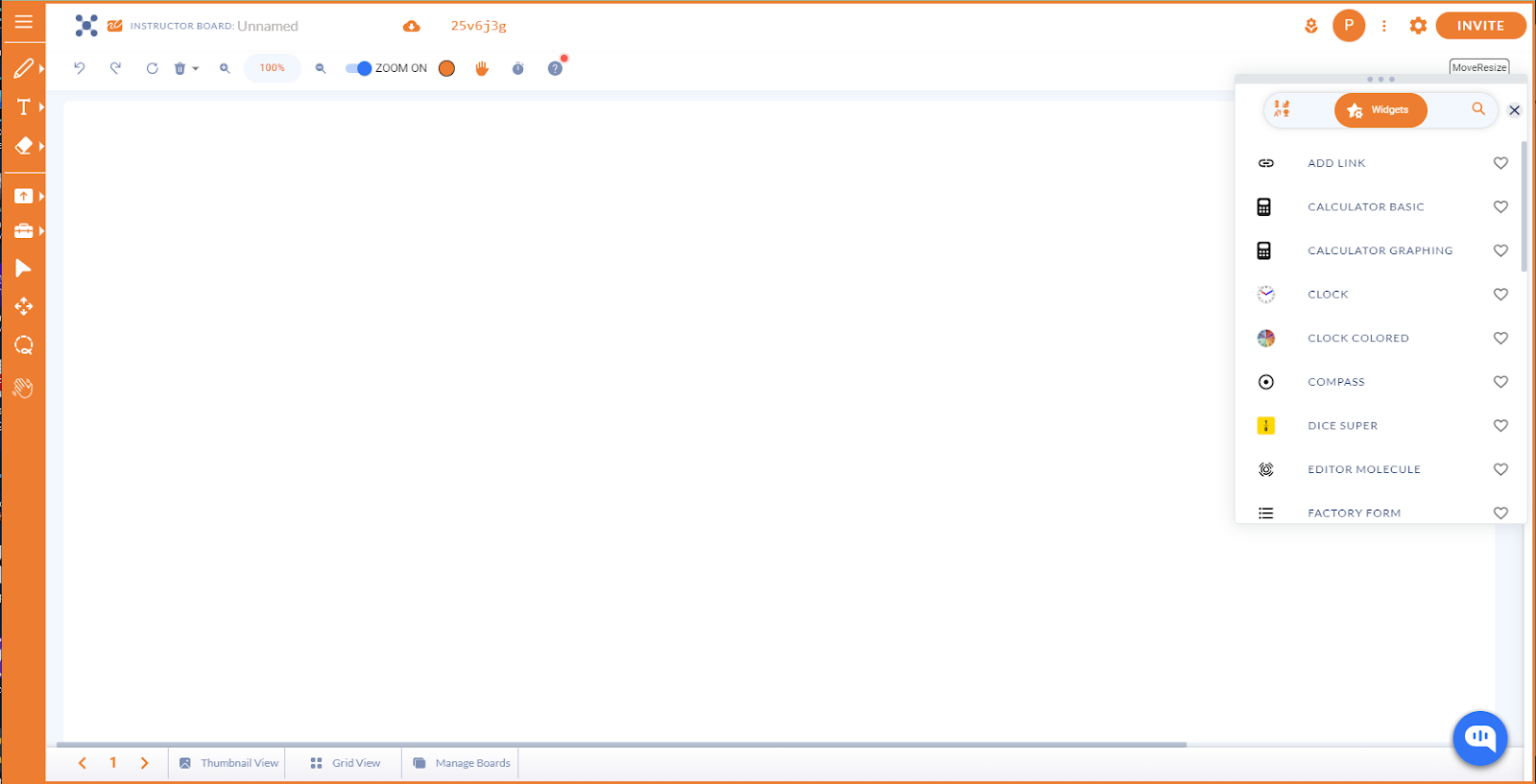Overview
Using digital whiteboards is very similar to using a blank sheet of paper, poster paper in the middle of a desk, a markerboard at the front of the room, or perhaps individual grease boards for students to work on math problems. While student interaction can still be face-to-face with digital whiteboards, these tools move the recording of ideas to a collaborative, virtual setting. The digital boards open up some significant advantages compared to the offline, paper options. Digital boards make it easier to provide simultaneous access to all students, and they allow for the addition of multimedia content. They are also quick and easy to store and share, and they allow for quick, convenient access by the teacher.
Options
Here are five virtual whiteboards to get you started. Review the available features to find one to best match your needs.
- Access a collaborative whiteboard with up to 20 frames, drawing tools, sticky notes, images, shapes, and text tools.
- This is a simple solution for Google schools that can be used on its own or as a Google Meet integration.
- Create a class and push out a template to students with a code or link.
- Students work on their own copy, and teachers can view all student boards.
- Features include tools for drawing and adding images, shapes, and emojis; options to cut, copy, and paste; and specialized tools for music and math.
- Create a class and push out a template to students with a code or link.
- Students work on their own copy, and teachers can view all student boards.
- Features include drawing tools; the ability to upload files and images; text tools; and advanced tools, like cloners, animations, gizmo integration, widgets, math cards and facts, and more.
- This canvas is best suited for creating diagrams, flowcharts, and graphic organizers.
- Choose from templates or start from scratch with a blank page.
- Add shapes, lines, and connectors to create your drawing.
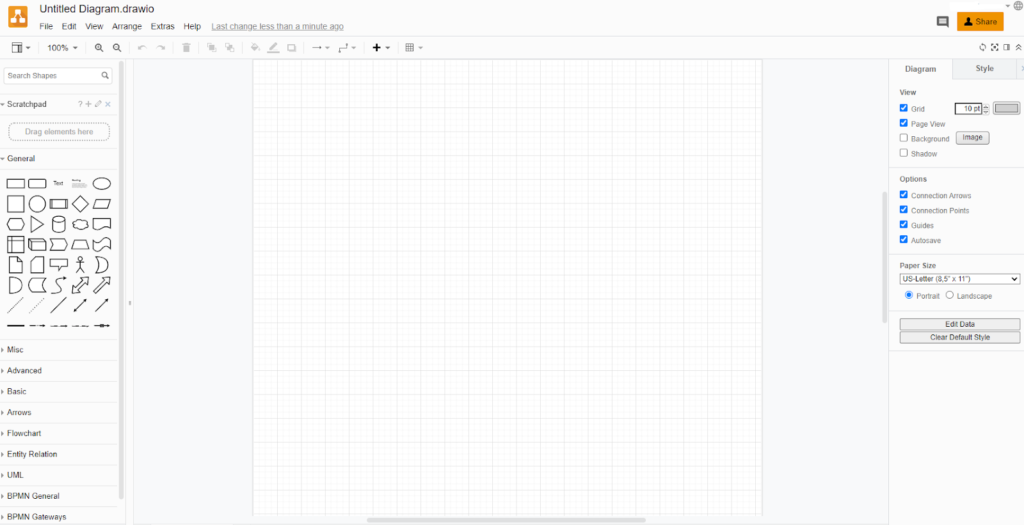
- Access through a Google Chrome extension, with or without an account.
- Use drawing tools, add sticky notes, and insert images, PDF documents, and even MP3 files.
- Create an account and save to share a board.
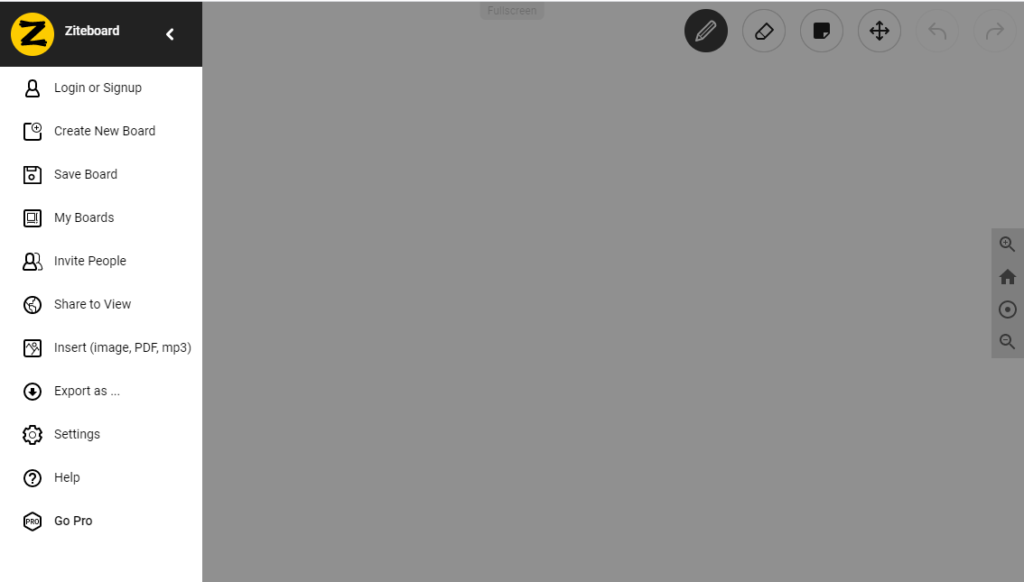
Integration Ideas
Digital whiteboards are great spaces for practicing, processing, and collaborating, and these resources can be used individually or during group collaboration. Consider these integration strategies to get you started:
- Practice a skill.
- Work on a math problem.
- Sketch out ideas, brainstorm, or record thoughts.
- Create flowcharts, mind maps, or timelines.
- Take collaborative notes during partner or small-group work.
- Collect ideas and record final group decisions.
Because these boards are digital, they can be easily shared with the teacher or other groups for review and feedback. Most of the boards also allow the teacher to watch student progress in real time. Use these whiteboards to engage your students, facilitate collaboration, and provide avenues for feedback.
How can I learn more?
Explore AVID Open Access for more free templates, tool tips, podcasts, and other great resources, including the related article, Integrate Digital Whiteboards.