This collection of tools is closely related to math skills practice, but it goes a significant step further. Instead of simply repeating a defined process correctly, students must take their learning to another level and “apply” math concepts to a new situation. This stretches and “extends” student thinking and requires the use of higher-order thinking skills.
In many ways, math comes alive for students when they have an opportunity to stretch themselves and apply their learning authentically to new situations. Digital tools provide many options for this type of math application. At times, these tools can replicate physical manipulatives or provide simulations of real-world contexts. Other times, the most authentic application is through a specific digital platform. With the tools listed below, you can set up learning opportunities for both application and extension to push your students to the next level.
8 Tools for 2D and 3D Design
Computer programming impacts nearly every aspect of modern life, and 2D/3D design is a significant part of that. We see it in movies, television, video games, product development, home design, and more. When students become designers, they must apply math at a very high level, especially in the area of geometry. Since most design and drafting is now performed digitally, the world of 3D design provides an excellent space for students to authentically apply their math skills. The following 2D and 3D tools are good options for getting students started in this area.
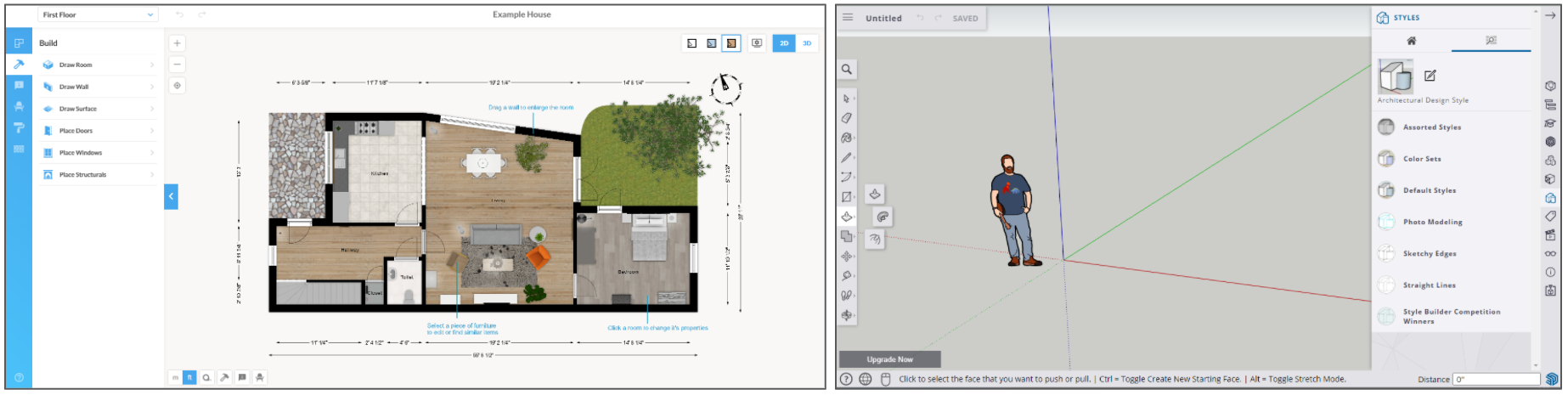
- Floorplanner: This product is free for personal use and is intended for creating 2D and 3D floor plans. The free version should be sufficient for most needs, and it may be easier to use than some of the other design tools. To learn more, explore their Support page.
- FreeCAD: This product is free and open-sourced, but it does require a download and local installation on a Windows, Mac, or Linux computer. Rather than a home design tool, FreeCAD is a drafting tool for drawing 2D and 3D versions of nearly anything that students would like to design. FreeCAD calls itself the “Swiss Army knife of general-purpose engineering toolkits,” and it reads and writes to many open file formats. For a quick overview, view this video.
- Google Drawings (Tips): This free Google option is a simple and accessible place for students to begin creating in 2D. Students can add shapes, images, lines, text, and more to create drawn designs. Final products can be exported in various formats.
- HomeByMe: Create a 3D home design. This site includes images from the product community to inspire ideas. All parts of the product are included, and you can create three designs with the free version. This product has a fairly simple interface, which may benefit new users. Here is an overview video of the product.
- Planner 5D: This is another product that can be used to create both 2D and 3D floor plans. Start from scratch or use a template. Templates are perfect for putting together a quick floor plan if you don’t have a lot of time or don’t want to make a complex design. This demonstration video provides a good introduction to the product.
- Roomstyler: This product allows you to both design and decorate a home. This is an easy-to-use tool, and the app allows you to furnish your space using products from real brands. Tutorial videos are built into the tool.
- SketchUp: This tool allows you to create 3D models of entire homes. SketchUp may be the most comprehensive free 3D design software available online. Although this is a freemium product, the free version should meet most student needs. This product was formerly owned by Google and has now been sold to Trimble. To learn more, explore this overview video or this more detailed product demo.
- Sweet Home 3D: Draw in 2D and view instantly in 3D. This home design tool may be installed locally or used online. It is free and available in 29 languages. While intended primarily as an interior design application, it allows you to also draw the house. A quick overview video is provided on the site’s home page.
5 Entry Points to Coding
One of the most powerful and authentic applications of math is computer coding. The tools on this list provide great entry points into computer programming. The lessons, activities, and tools are both accessible and engaging. Code.org and Scratch are suitable for learners of all ages, while Blender and Unreal Engine can challenge more advanced students. A collection of Coding and Robotics Grab-and-Go Lessons can be found on AVID Open Access.
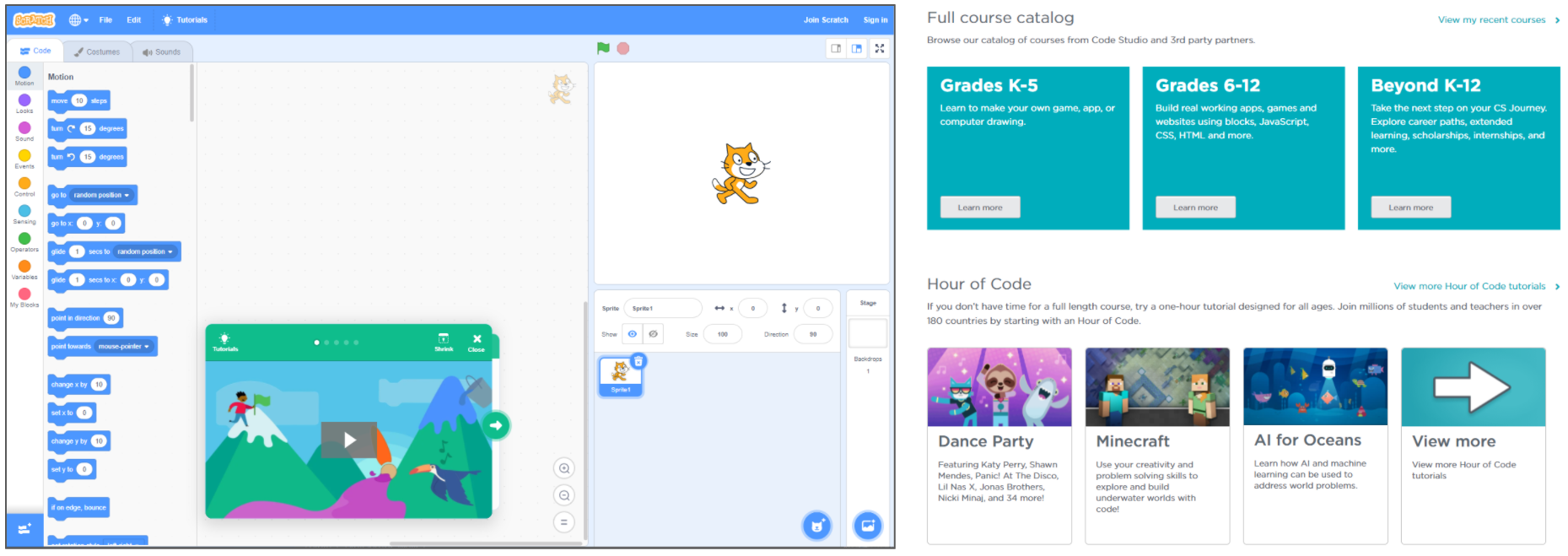
- Blender: This free and open-source software states that its mission is to “get the world’s best 3D CG technology in the hands of artists as free/open source software.” The software requires a local installation and is available for multiple platforms. Features are included for rendering, modeling, sculpting, animating, creating simulations, video editing, and more. For an introduction, watch this short overview video.
- Code.org: This free coding site is designed for students and classrooms, and it’s a great place to help students learn to code. The site includes many block coding projects in multiple areas, including the Artist Project, Sprite Lab, App Lab, and Game Lab. Click the “Teach” menu to explore ways to use this site in your classroom. If you are looking for quick projects, check out the Hour of Code section.
- codeSpark: This is a great choice for introducing coding to young learners in a fun, engaging way. It encourages problem-solving and creativity while boosting student confidence. This product is free for North American teachers and students.
- Scratch (Tips): This free product uses block-based coding to introduce students to computer science. It’s the world’s largest free coding community for kids. Students can create digital stories, games, and animations. Scratch is available in over 70 languages, and ScratchJr is available for younger learners (ages 5–7).
- Unreal Engine: Use this advanced tool to create interactive 3D content. It’s perfect for creating 3D games, video for film, architecture, simulations, and more. This sophisticated and professional tool is available for free download. Learn more about Unreal Engine for educators.
8 Activity and Simulation Resources
These resources provide opportunities for students to apply their math through challenges, puzzles, and scenarios. Many of these activities require students to engage in creative problem-solving as they apply learned concepts. This type of application and simulation can make math more engaging and authentic to students of all ages.
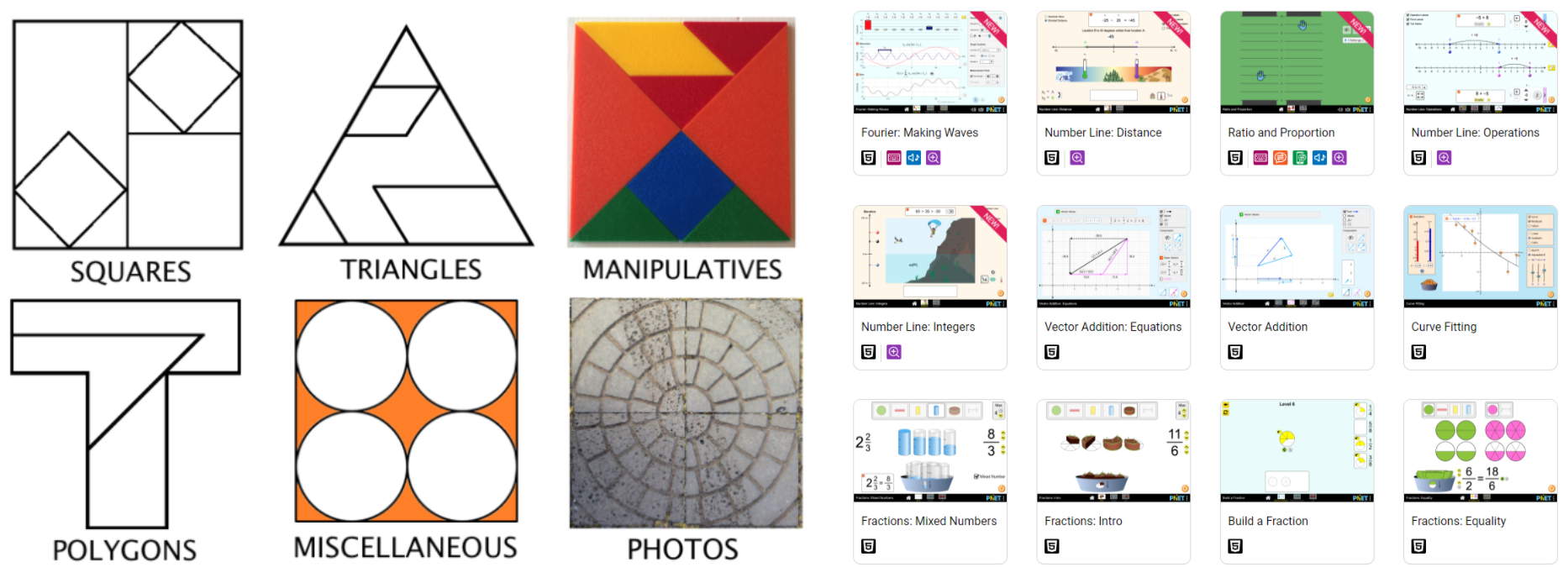
- Figure This!: These free math challenges have been created by the National Council of Teachers of Mathematics to encourage families to practice math together. They may also be used in your classroom. The target audience is grades 6–8.
- Fraction Talks: This collection of visual prompts can be used in grades 1–12, and they are ideal for stimulating math conversation. Shade in one part of the image and ask students what fraction is shaded. Students must defend their ideas through discourse.
- Open Middle: This site offers math problems with a closed beginning and end but an open middle. This challenges students to find their own way to solve the problem. The site includes problems and activities for students in grades K–12. This additional collection of Google Slides templates provides Open Middle activities for all grade levels.
- Our World in Data: Gather real-world data and data sets to use in your math applications.
- PhET (Tips): This collection of online simulations by the University of Colorado Boulder includes options for math concepts and applications. Nearly all of the simulations are HTML5, so they will work in any browser. Activities are standards-aligned.
- SolveMe Puzzles: This collection of fun and engaging brainteasers and puzzles requires students to explore, deduce, and create. They are great critical thinking prompts and include three game formats centered around algebraic reasoning: Mobiles, MysteryGrid, and Who Am I?
- Which One Doesn’t Belong?: Students view a set of images and determine which is different—which one doesn’t belong? There may be multiple correct answers, so students must justify their decisions. Activities are included for shapes, numbers, graphs, and equations, and the activities can be used for grades preK–12.
- Would You Rather Math: These activities for grades preK–12 require students to choose an option and then justify their decision using mathematical arguments. Prompts include images.
6 Tools for Polling and Gathering Authentic Data
Polling tools can be very helpful in a math classroom, especially when working with probability and statistics. Polls and surveys can help you and your students gather real-world data with which to work. This can give added relevance to the problems being solved and make them more motivating.
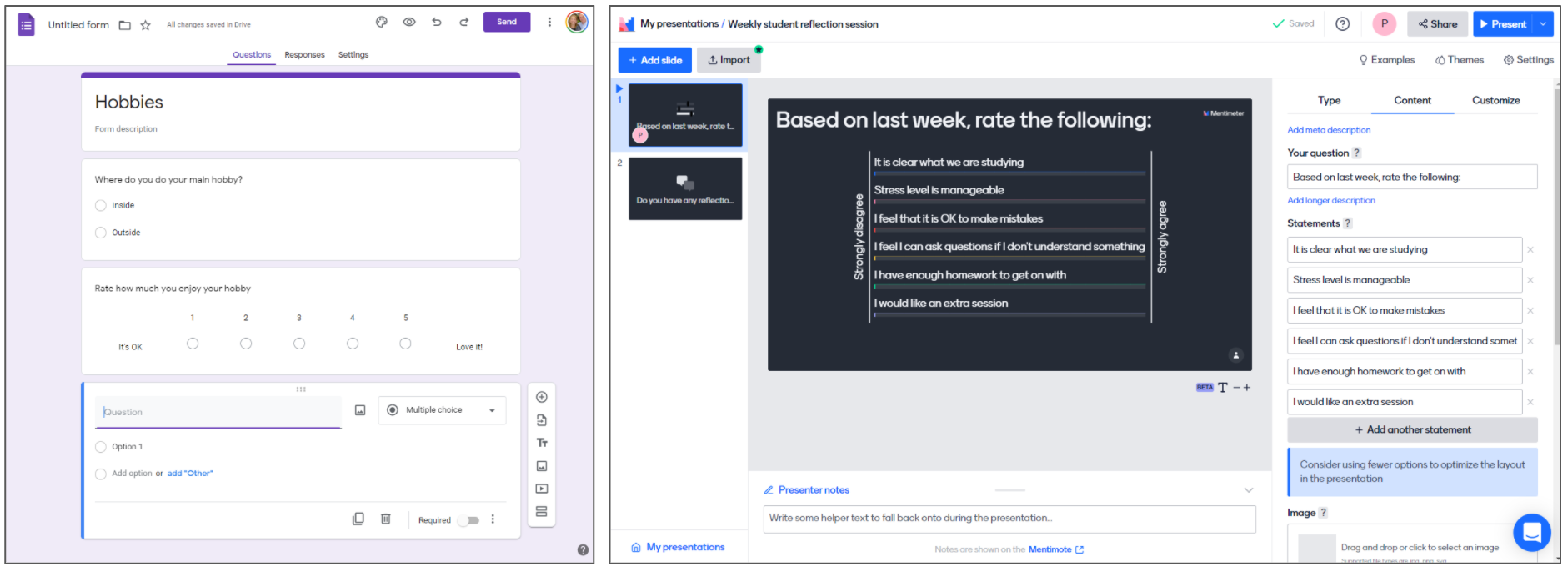
- Formative: While created to be a formative assessment tool, this also works well for surveys. With the free version, you can create unlimited formatives that include real-time response data. Participants join with a code or link.
- Google Forms: Create surveys and quizzes. Analyze results in graphs or on a spreadsheet. Share your surveys with a link, with an embed code, or via email. Question types include multiple-choice, true/false, matching, scale ratings, essay, date, upload, and more. Forms is a free part of the Google suite of tools.
- Mentimeter: Create polls to collect data with a live audience. Analytics and multiple question types are available. With a free account, you can insert two questions per slideshow.
- Microsoft Forms: Create surveys that can be integrated with other Microsoft tools and shared in multiple ways. Microsoft Forms offers multilingual support, real-time charts and reports, and the option to export results to Excel for deeper analysis.
- Poll Everywhere: Add unlimited poll questions to your slideshow. Multiple question types are available. Audience size is limited to 25 with the free account. Integrate with Google Slides through this Google Chrome extension.
- Slido: Use this tool to add polls, quizzes, and Q&A to presentations. With the free version, you can have up to 100 participants and three polls per event. Multiple question formats are available, including multiple-choice, open text, rating, ranking, and word clouds. Use this Google add-on to use with Google Slides.
