Once you’re satisfied with the organization and content of your writing, it’s time to polish it into a final, publishable draft. The polishing stage includes a more detailed editing of mechanics, spelling, grammar, typos, style, and format. You might have improved some of these areas during the revision process, but now, you will focus specifically on these finer details.
This is an aspect of writing that can be greatly aided by technology. With the rapid development of artificial intelligence (AI), software programs are becoming very adept at catching mechanical errors in spelling, grammar, and usage. These AI programs are designed to learn from millions of writing samples in order to recognize patterns and point out words, phrases, and other elements of usage, grammar, and style that seem out of place.
This is not to say that the computer will do all of the hard work of writing for you. On the contrary, you still need to identify your purpose, organize your thoughts, compose your message, and develop your style. You also need to review any automated suggestions that you may receive and determine if you agree with the proposed update. Technology can, however, help you with some of the mechanical aspects of your writing, saving you time that you can then spend on thinking and composing.
In this article, we’ll explore several digital tools that can help you polish your paper. We’ll take a look at ways to help identify possible errors and weaknesses, in areas ranging from mechanics and grammar to style and word choice. These tools can help you take your writing to the next level and get it ready for publication.
Your Word Processor: Most word processors have powerful editing tools built into them. Microsoft Word and Google Docs, two of the most commonly used programs, have similar features. Both underline spelling errors in red and grammar errors in blue. By either right-clicking or hovering over these marked words, you can review pop-up windows of suggestions for updating. Click on a new spelling or suggested wording, and your sentence is instantly updated. You can also track your changes, use the integrated dictionary or thesaurus, check the word count, and translate. These features and more can be turned on/off or edited, as desired. In Word, you can access these controls under File > Options > Proofing. In Docs, you can find these settings under the Tools menu.
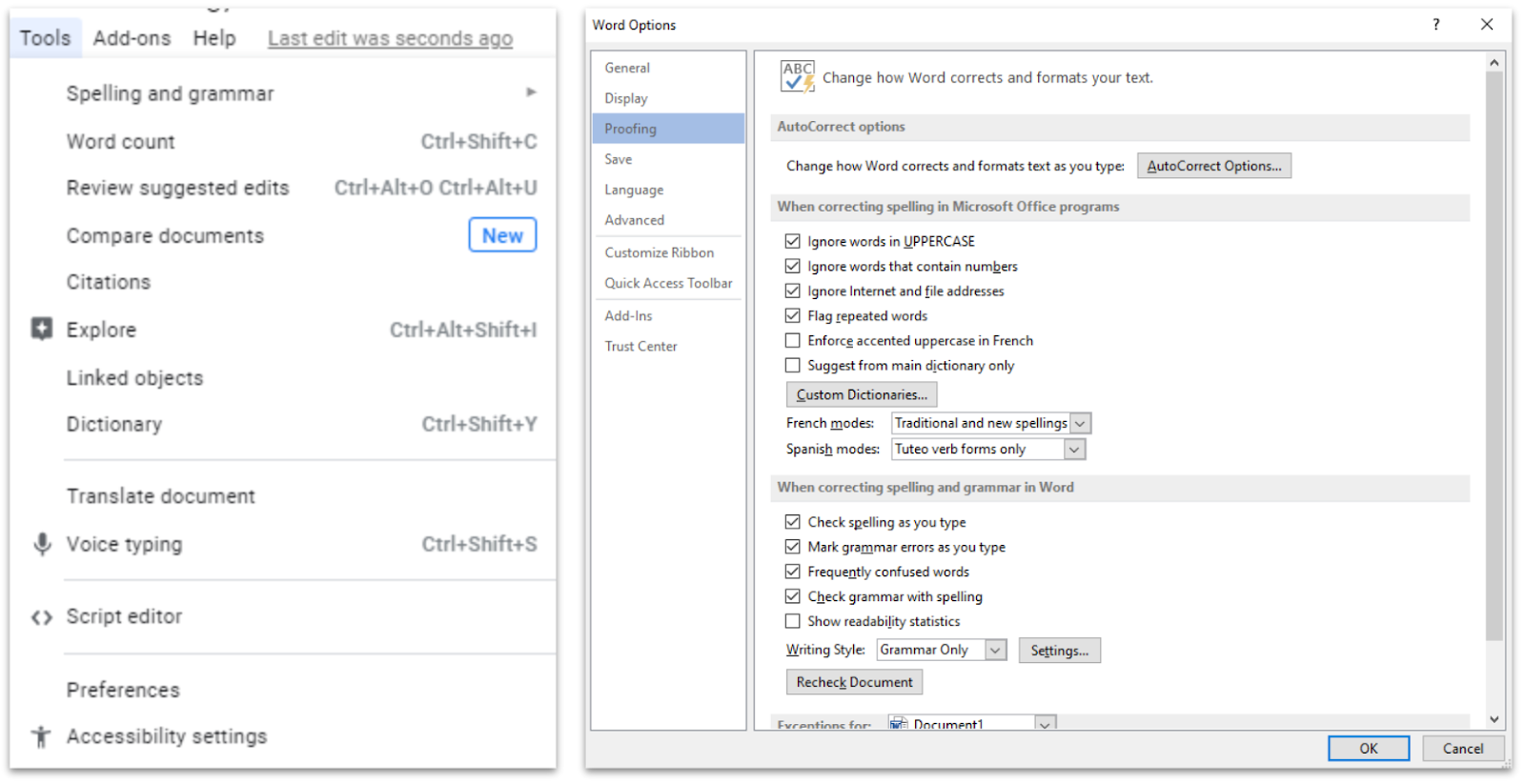
You can access and customize editing options in both Google Docs (left) and Microsoft Word (right).
Grammarly: Grammarly is a “freemium” product that allows you to check spelling, grammar, punctuation, and conciseness at no cost. For a fee, you can access premium features, like sentence rewrites for clarity, tone adjustments, plagiarism detection, word choice, formality level, fluency, and more. There are several ways to use Grammarly. You can upload your writing to the Grammarly website for analysis. You can also install the Google Chrome browser extension or the Microsoft Word and Outlook add-in.
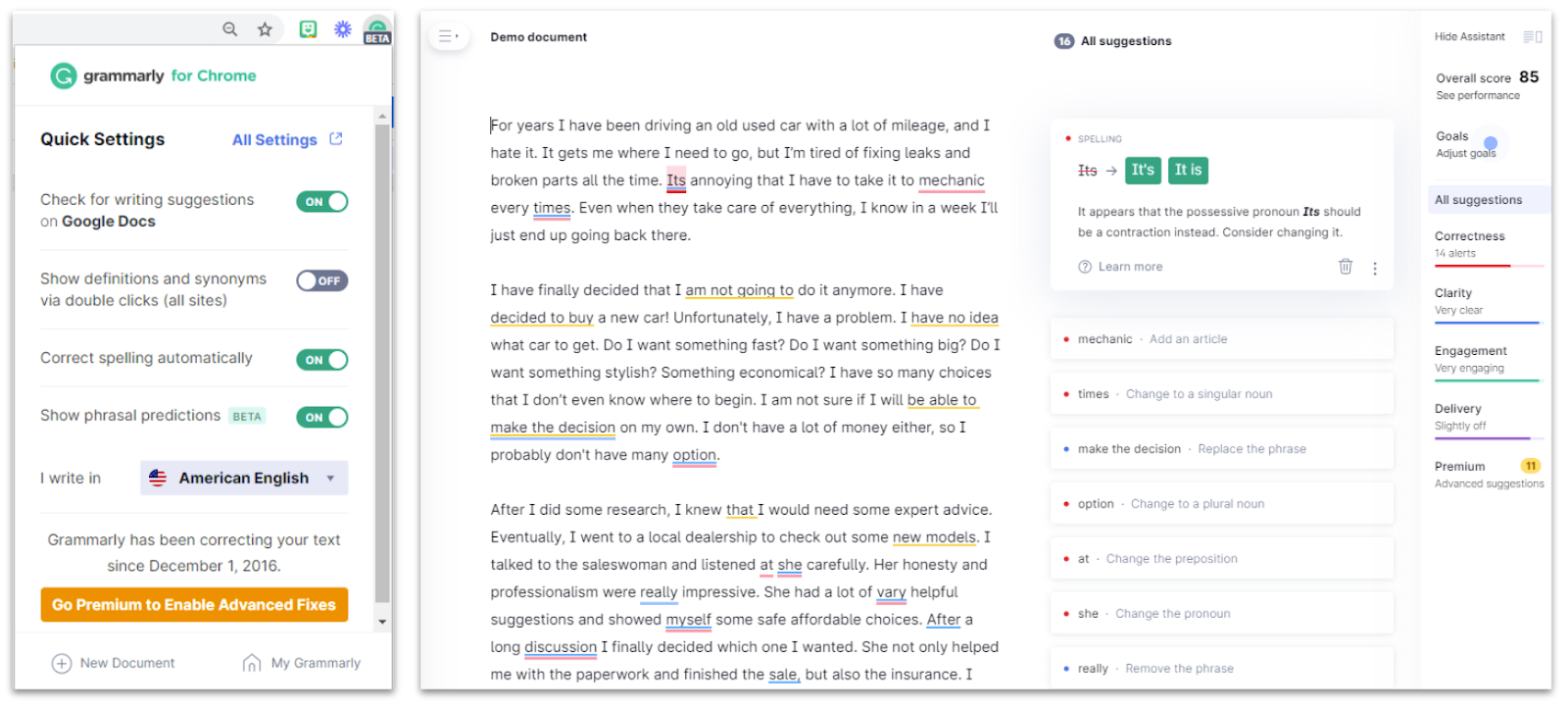
Hemingway App: This website helps you write like Ernest Hemingway: simple, direct, and concise. The site offers both a writing and editing mode. You can compose on the site in the writing mode or paste in text from another program. Once your text has been composed or pasted, you can switch to edit mode to have your writing analyzed. The analysis provides a readability level and word count report as well as color-coded feedback. Yellow means that you should consider shortening or splitting a longer sentence. Red indicates that a sentence is very complex and potentially confusing; you can rewrite it until the red disappears. You can use the Hemingway App for free online or purchase the premium version and install it on your PC or Mac for additional functionality. The paid version provides the ability to work “offline” as well as to save and export into different formats. Purchasing requires a onetime fee for lifetime access.
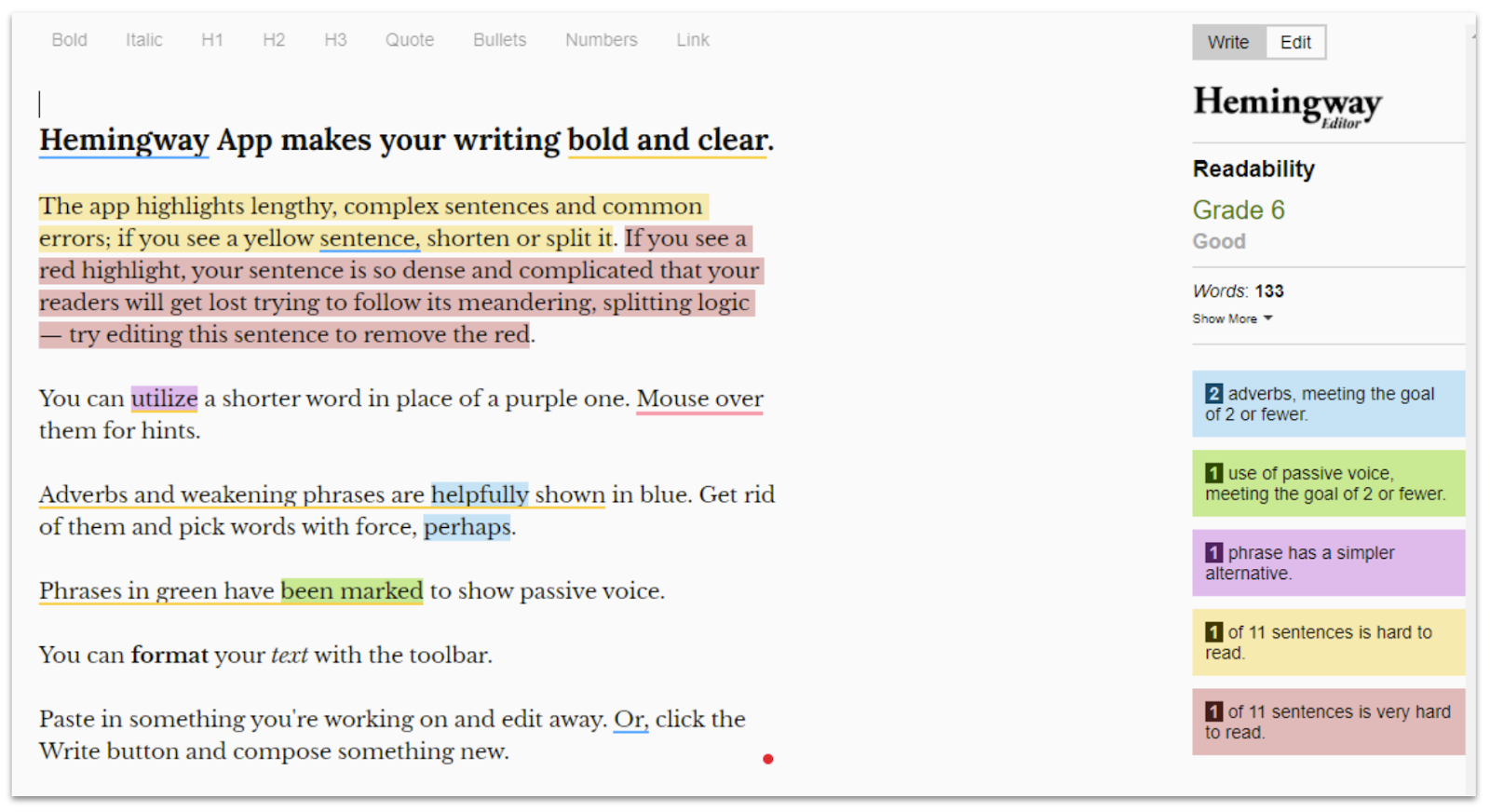
ProWritingAid: This program is similar to Grammarly and allows you to analyze the first 500 words of your writing for free. To use this tool, you will need to set up an account and verify it with an email. From there, you can either use the website version or the Google Chrome extension to analyze your writing. You can write directly on the site, copy/paste your work into the editor, or upload your writing to preserve formatting. ProWritingAid will provide you with grammar and spell check, analytics about readability, sentence structure, overused words, and more. It will also conduct a style analysis that identifies various style elements, like passive voice and verb choice. With the free version, you can access 20 different reports and view suggestions that you can accept or reject.
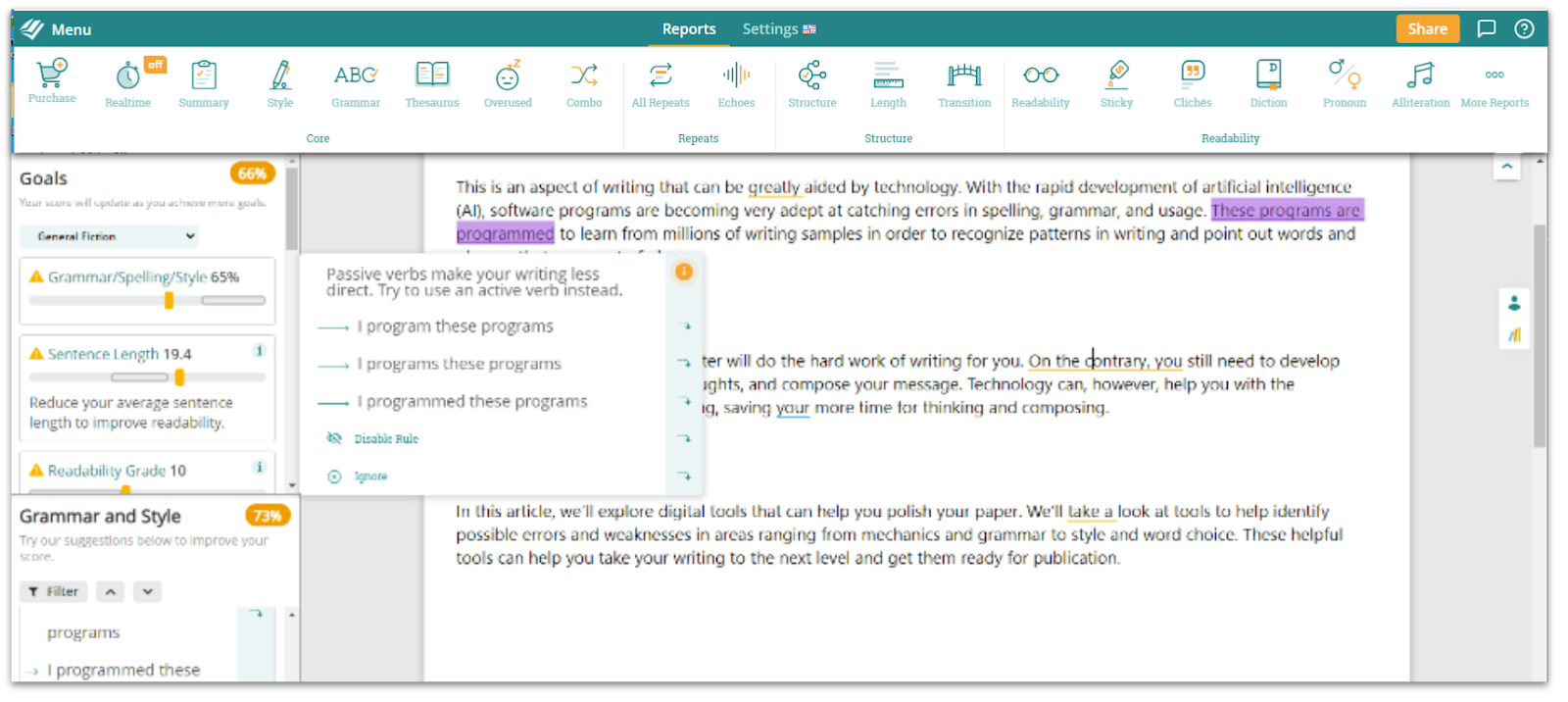
SAS Writing Reviser: This Google Docs add-on allows you to analyze your writing in five different areas: Sentence Economy, Sentence Variety, Sentence Power, Sentence Clarity, and a few other options within the Support Tools category. By clicking on one of the categories, you can drill down into multiple subcategories of writing analysis. Pop-ups provide suggestions and information about why each area is important and how it can be improved.
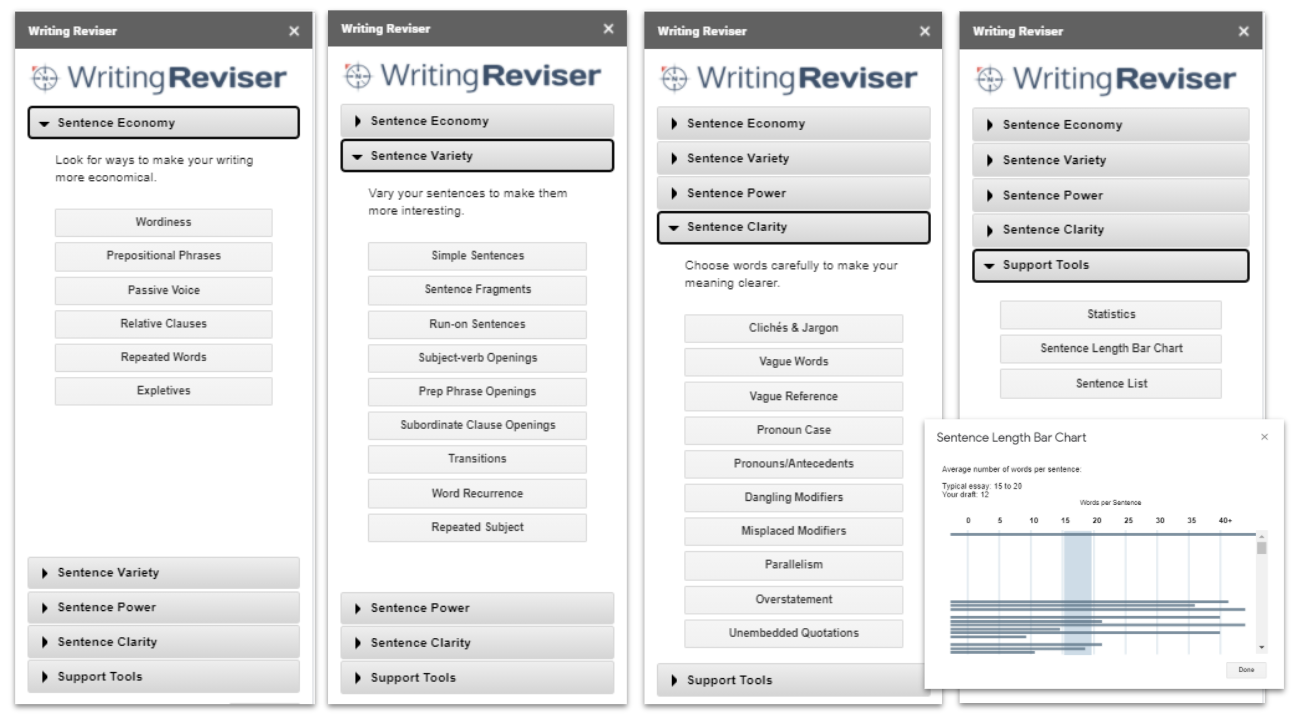
Grammark: This simple website is mostly a writing analysis tool, but it also highlights potential problem areas. Like many of the other tools on this list, it provides pop-ups with suggestions. When you click the Submit button, you get an analysis of your writing in multiple areas, including voice, wordiness, sentences, transitions, grammar, and more. Adjustable sliders let you alter the analysis thresholds.
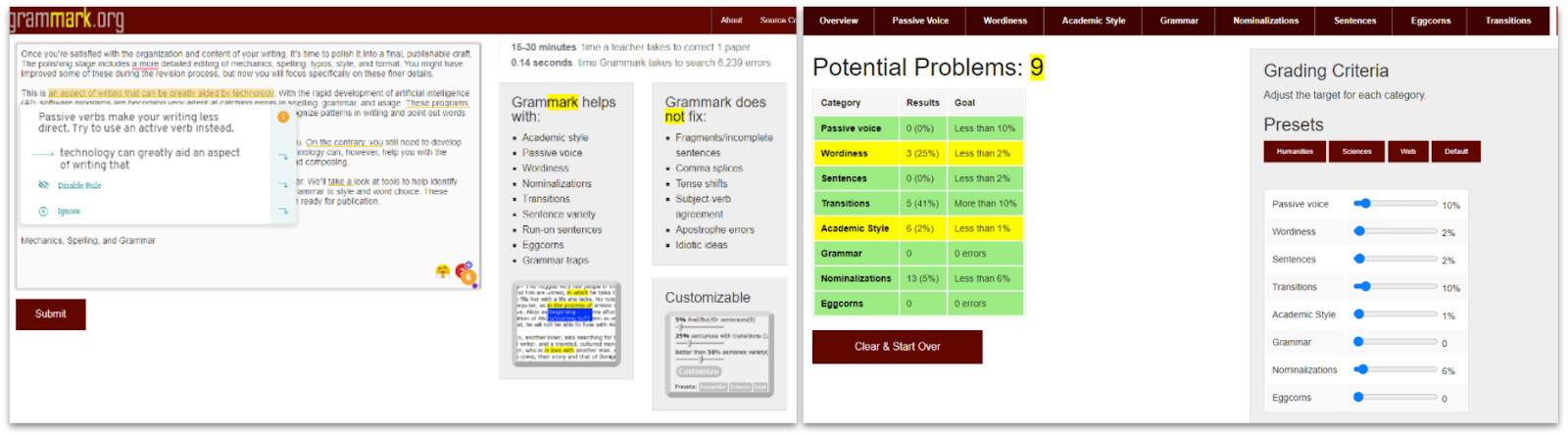
Analyze My Writing: This site is less about offering suggestions and more about providing statistical analysis of your writing. Paste in your text and click the Analyze Text! button to receive a report. Analysis includes basic text statistics, common words and phrases, readability, lexical density, word length, sentence length, and more.
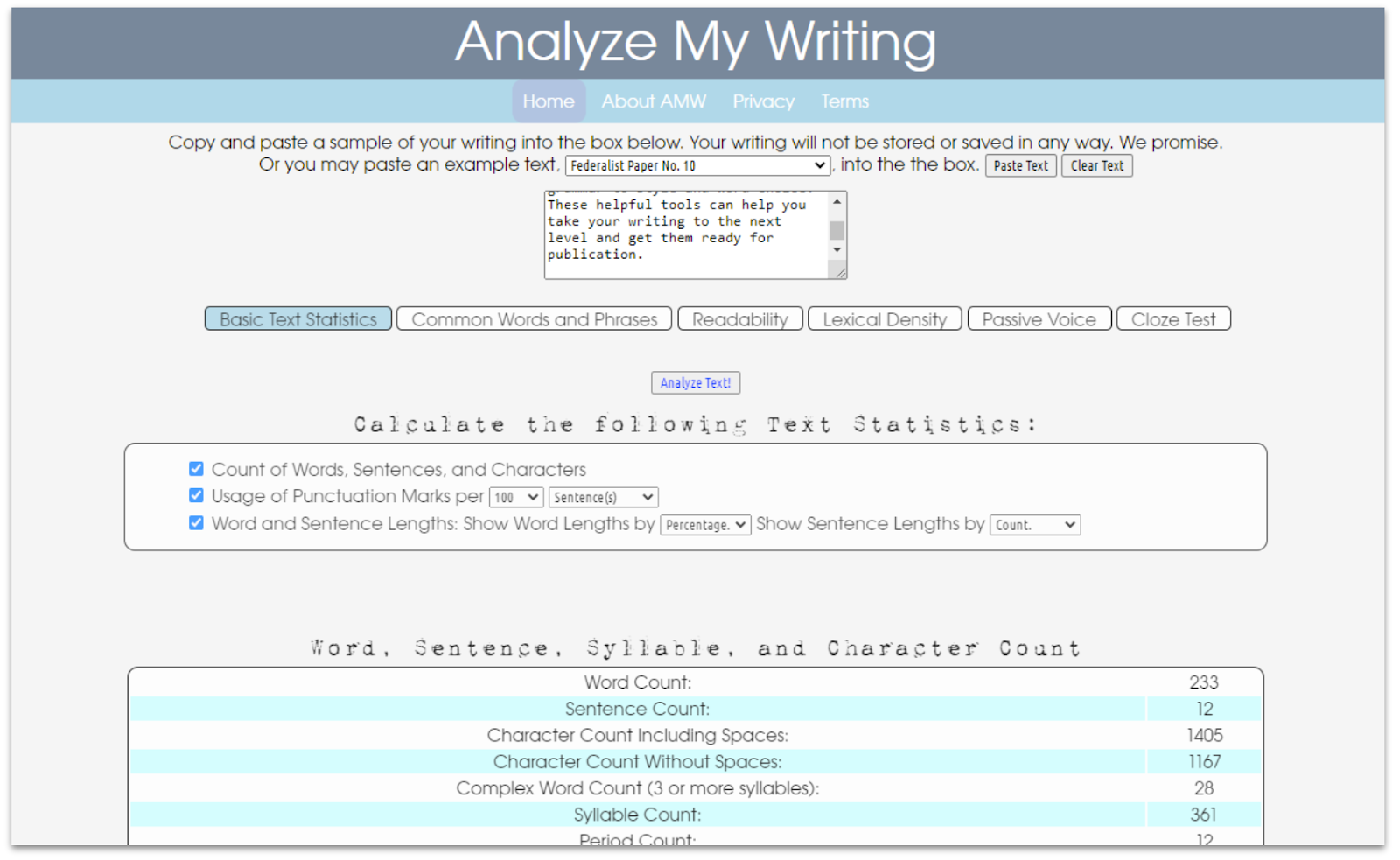
While similar, each of these tools offers something slightly unique. It can be a good idea to explore several of them to find the one that works best for you. It’s often best to start with the features integrated into your word processor, and then branch out as needed from there.
Extend Your Learning
- How to Self-Edit Like a Pro (ProWritingAid free course)
- Teaching Writing or Editing Writing? (Edutopia)
- Teaching Your Students to Edit Their Work (The Daring English Teacher)
- Can Using Editing Tools Improve Your Writing? (Tech Tools for Writers)
