Gems are customizable and time-saving AI assistants that you can build and save within Google’s generative AI chatbot, Gemini.
Instead of typing a long prompt from scratch every time you want to complete a repeatable task, like planning an exit ticket, a Gem can be created once with specific instructions that are saved for repeated use thereafter. You can think of these as customizable and reusable presets. They are prompts that you can quickly reuse by clicking on a title in your saved list of Gems.
How to Create Gems
To get started, go to gemini.google.com to access Google’s Gemini chatbot. Once there, sign in and click the hamburger icon in the top-left corner (three horizontal lines) to open the left-side navigation menu.
Below the “New chat” option, you’ll see a section titled “Gems.” Select “Explore Gems.”
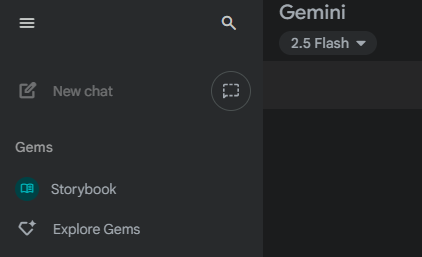
You will see some premade options listed at the top for you to explore. Reviewing these can be a good way to get ideas and also see what it’s like to use a custom-built Gem. There are options for creating a storybook, playing chess, brainstorming ideas, getting help from a learning coach, and having your writing looked at by an editor. If you find one that you really like, you can click the three vertical dots and pin it to your favorites in the left-side navigation menu.
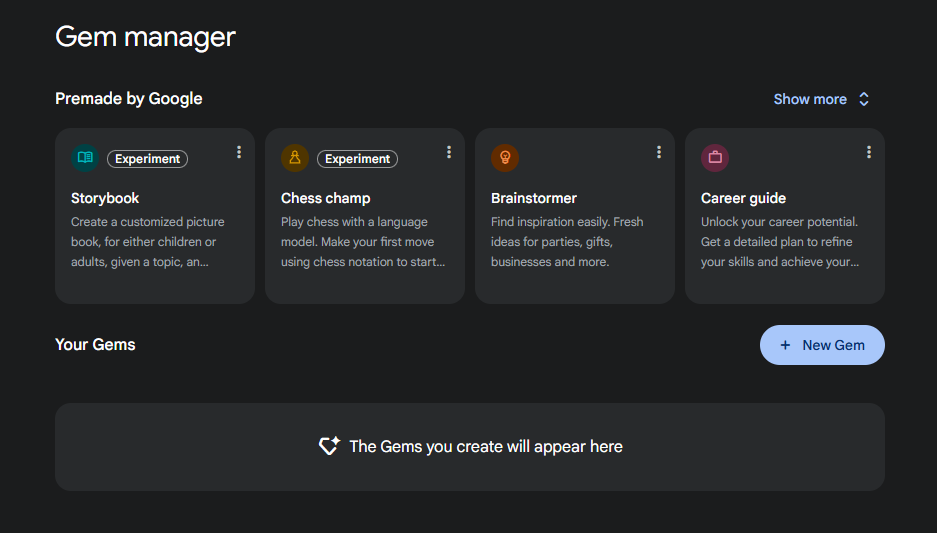
Below those presets is a button titled “New Gem.” When you click it, you’ll see a screen with form fields to fill out in order to create your Gem. There are three basic steps to this: Add a name for your Gem, type in instructions, and upload any files that you want the chatbot to reference when providing you with answers. This last step is referred to as the knowledge field.
To the right is a preview area where you can see your finished Gem and try it out.
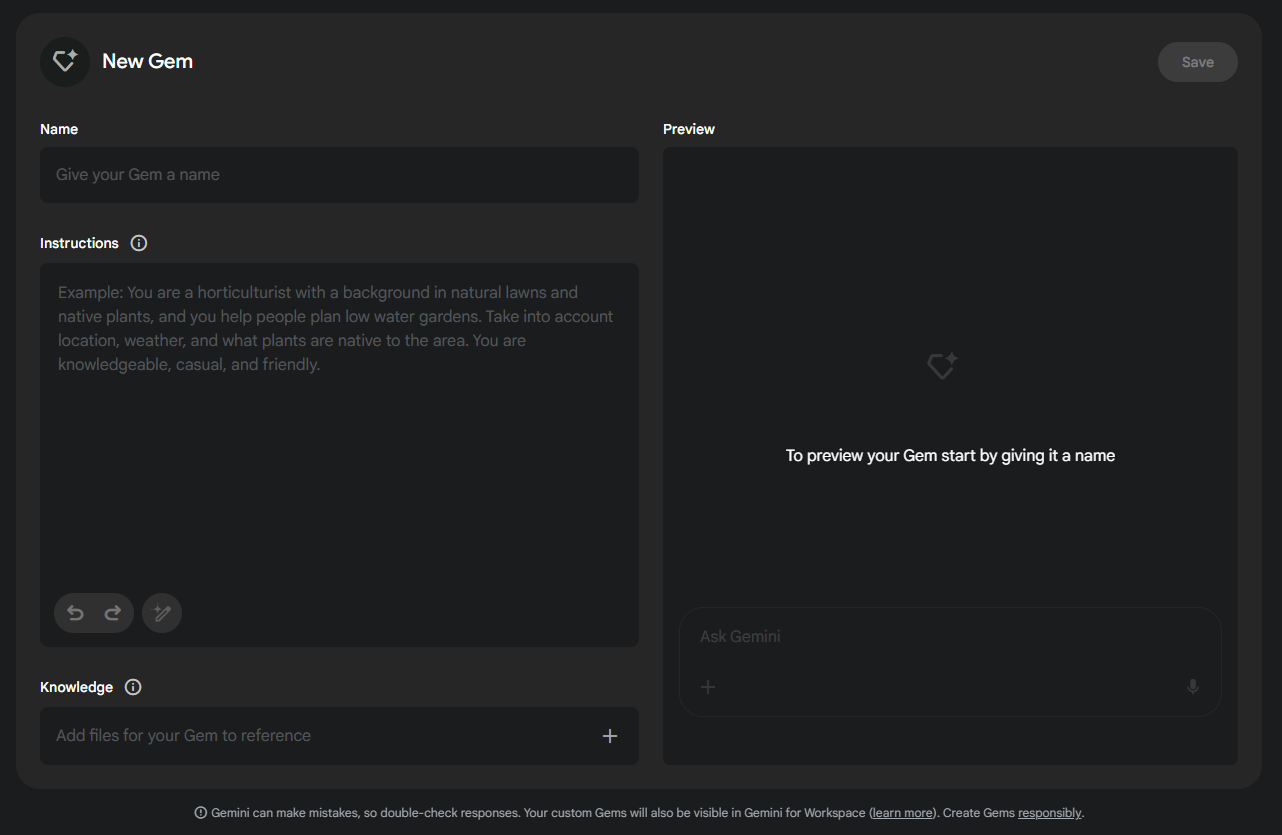
Here is a more detailed breakdown of the three fields that you’ll need to complete:
- Name: This is the title for your Gem. You’ll choose it later from your list of saved Gems when reusing it. Be sure to make it descriptive enough for you to remember what this particular Gem can accomplish. You might call it something like “Exit Ticket Generator” or “Lesson Plan Creator.”
- Instructions: This is where you type your prompt—the one that you don’t want to have to retype every time you complete the same task. There are lots of prompting models and acronyms available to help you generate an effective prompt. The goal is to provide enough clarity and detail to guide the AI’s output from generic to highly specific and useful.
- Knowledge: To help the chatbot align its answers more specifically to your context, you can upload up to 10 reference documents. The chatbot will draw upon these when answering your questions. For instance, you can upload a lesson plan model, academic standards, examples of exemplary content, or related research.
Once you have filled in these three fields, test your Gem in the preview window to the right. If something doesn’t work as intended, tweak the instructions and try again. Once you’re satisfied with the result, save your Gem.
Uses for Gems
Gems are most useful when created for tasks that are repeated frequently. Here are a few examples:
- Rubric Generator: Have the Gem act as an assessment expert that creates a detailed rubric based on a format that you outline or upload.
- Differentiated Learning Gem: Have the Gem act as an instructional coach who adjusts a piece of text to a new reading level.
- Student Support Specialist: Create a patient, encouraging study buddy that students can use to help them understand a difficult concept by explaining it in a simple way and providing a few practice problems.
- Real-World Connector: Create a subject-matter expert who connects classroom content to everyday life by providing real-world examples for a chosen topic of study.
- Lesson Plan Generator: Have a Gem act as an expert teacher and lesson designer to create a lesson based on a relevant, research-based model.
- Application Creator: Have the Gem act as a master teacher who generates a list of application activities that you can use to reinforce the main concept of a lesson you’re teaching.
The options are nearly endless, but these can help with brainstorming what might work for you.
Storybook Gem
Storybook is a popular premade Gem that’s available for you to use for free. You’ll find it when you click on the “Explore Gems” menu item in the left navigation pane.
To use this option, open the Storybook Gem and type in a summary of a picture book that you’d like the Gem to create for you. For example, you might type in, “My seven-year-old doesn’t want to sleep over at their grandma’s house. Create a storybook to help them cope.”
You could also type in something like, “Using a Claymation art style, create a storybook about a guitar player who uses music to inspire others.”
You can even upload a picture and ask the Gem to design the story using that artwork.
It generally takes a minute or two to generate a 10-page picture book complete with images, text, turnable pages, and an option to listen to the book read aloud with a realistic sounding voice. You can even share the book with a link.
Teachers can use this feature to generate books that are customized to their class needs. For example, they might include a list of vocabulary words in the prompt so that students can practice reading a book with those specific words used in context.
At this time, users need to be 18 years old to generate a book, but there is no age restriction for viewing or reading books.
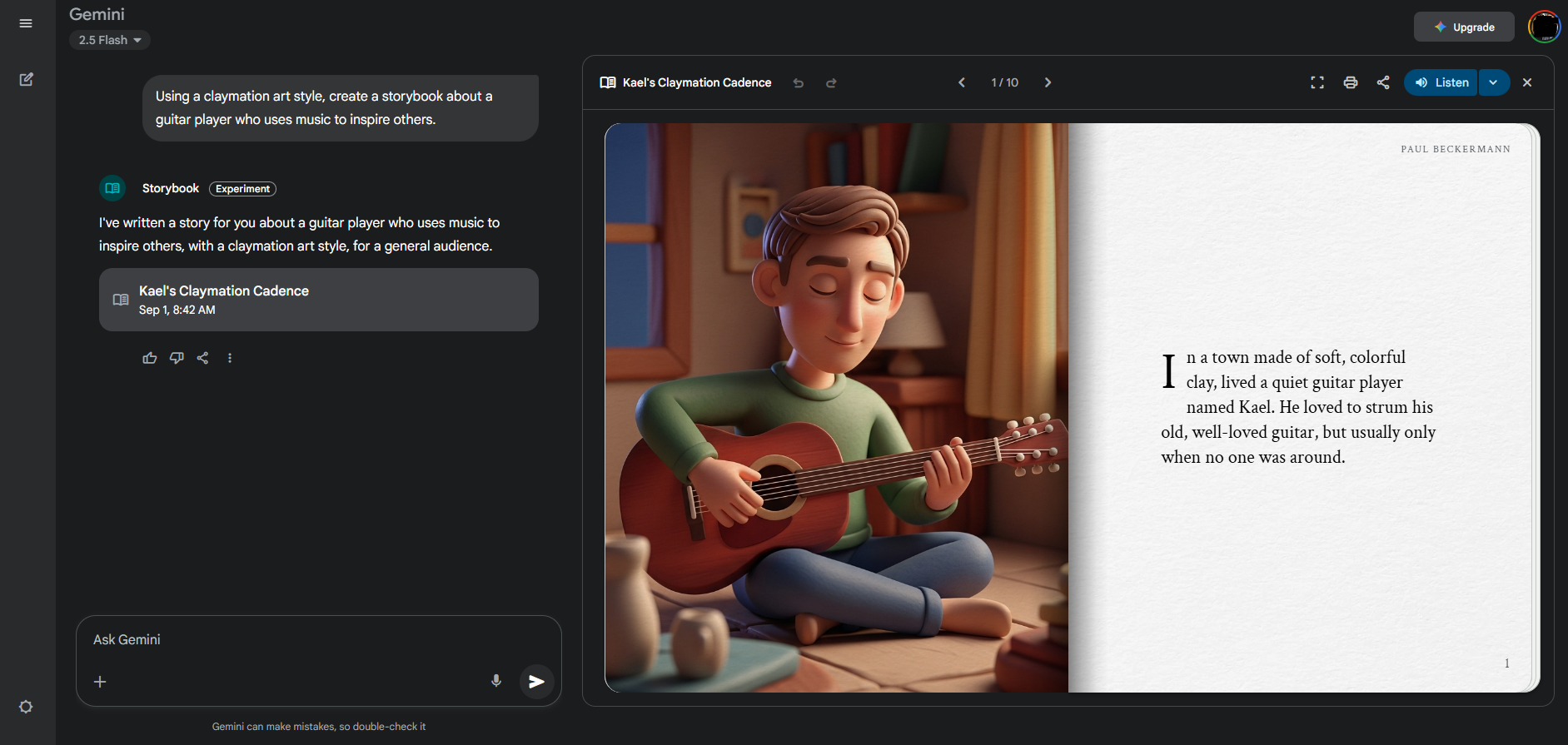
AVID Connections
This resource connects with the following components of the AVID College and Career Readiness Framework:
- Instruction
- Systems
- Collective Educator Agency
Extend Your Learning
- Google Gemini (official website)
- Build Custom Experts With Gems (Google)
