Thanksgiving is the perfect time of year to make sure that the people around you feel appreciated, seen, and recognized. This might mean thanking a colleague for their support, a parent for volunteering in your classroom, an administrator who backed you up when you needed their support, or maybe a student who has demonstrated high character and generosity in your classroom.
If you’re looking to thank those individuals around you, there are three free digital tools that can help make the process of generating a thank-you card fast and efficient.
Adobe Express contains a robust suite of tools and templates that you can use to create nearly any type of media product, including thank-you cards. If you’re a K–12 educator, you can get the Adobe Express for Education version for free.
To create your thank-you card, navigate to Adobe Express for Education and set up your account.
Once you’ve done that, you are ready to begin creating. The simplest approach is to click in the search box at the top of the screen where it says “Search Everything” and type in “Thank you.” Then, click “Enter.”
You will get over 19,000 results, which can certainly be a little overwhelming. To help with that, there are category limiters at the top that allow you to limit your results to templates, photos, videos, backgrounds, design assets, or webpage templates.
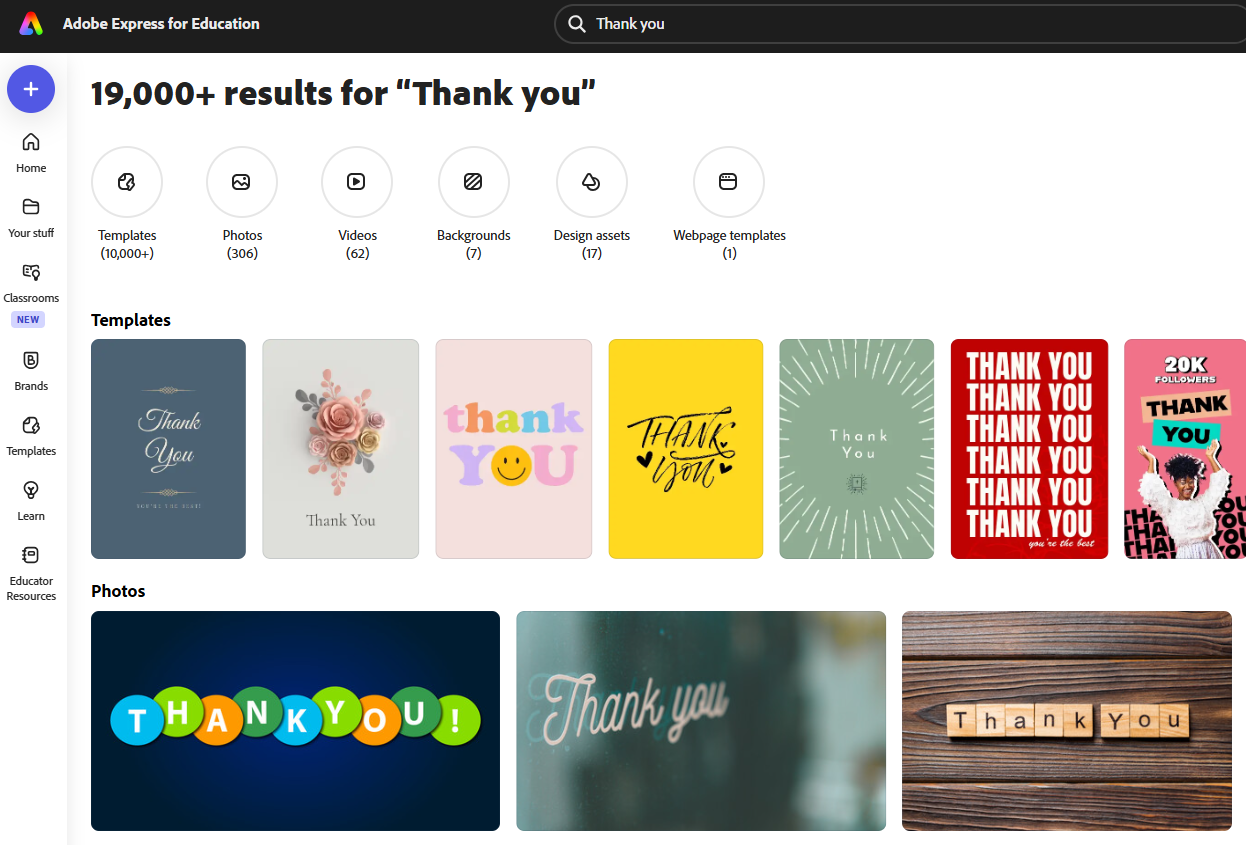
The simplest option is to choose the “Templates” limiter and then select the additional filter titled “Thank-you card.”
Once you’ve done that, you will have access to a sidebar of additional limiters, such as output type, subject, grade level, style, mood, and type. This is a pretty common experience when you use Adobe Express. There are options everywhere that can help speed up your process, limit your search, or help you customize your creation.
Scroll through the options on the page, and when you see something that you like, click on it. Then, click the “Customize template” button to get started creating your personalized version of this card.
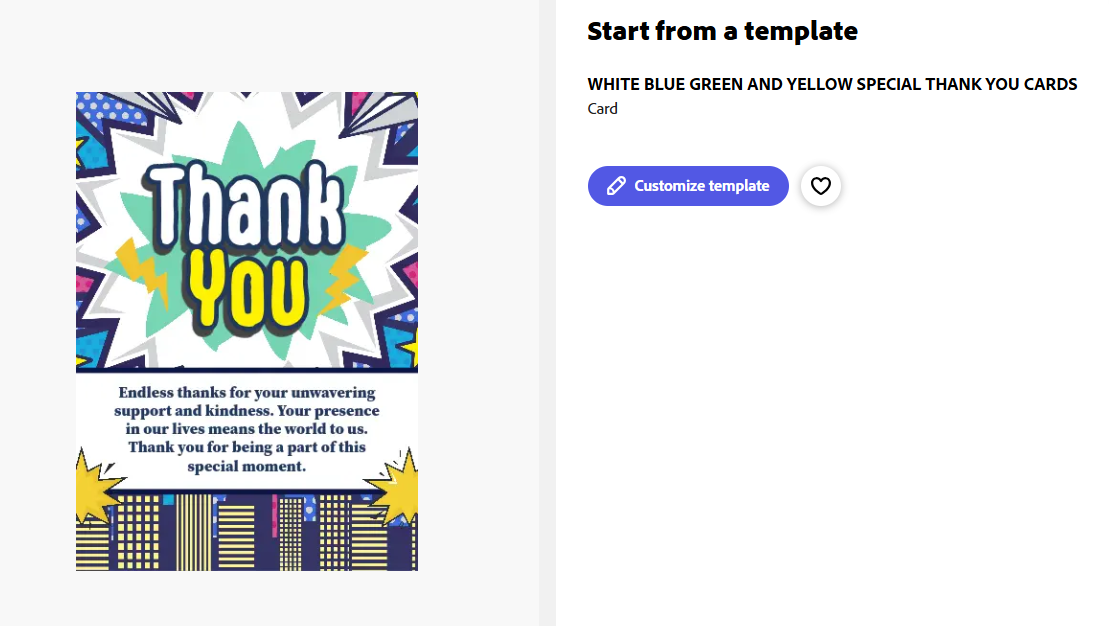
At this point you are ready to make this card your own. You can keep what you like from the template and change the rest. To edit the text, simply click in the text box and change the wording as desired.
You can customize text formatting in various ways, such as font style, outline thickness, opacity, and text effects. You can also choose options for modifying design elements, adding media, and translating the text. If you want to change the size of the document, you can click on the resize option to select a custom size or select a preset. Adobe Express offers preset options for just about any type of social media post, video, document type, poster, or webpage.
In short, you can use the template as is, customize some of it, or go for a total redesign. It’s really up to you.
Because Express is an Adobe product, they have embedded image editing features found in their industry-leading Adobe Photoshop application. There are options for removing image backgrounds, erasing parts of an image, removing unwanted objects, and even inserting AI-generated elements into an existing image. If you click the “Media” menu on the left, you will also have quick access to the Adobe Firefly image generator. This conveniently lets you create an AI-generated image from a text prompt. Once it’s generated, you can add it to your project.
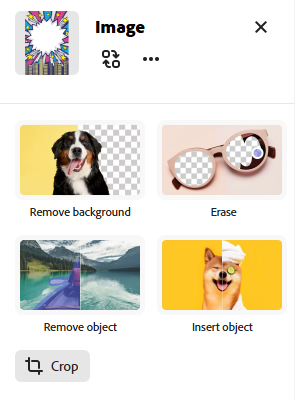
After you’ve finished designing your card, you have several available options for sharing it:
- Download it. You can then take that file and either print it or embed it in another digital document.
- Share it with others via a link. This is a great option if you plan to include it in an email or text message. There are also quick options to share it to Google Classroom and Microsoft Teams. You can save it to Google Drive or Microsoft OneDrive if you want to share it from those spaces.
- Assign it to a class. You would use this option if you wanted your students to design and share their own thank-you cards. By clicking the “Assign” button, you can share it with any class that you have set up. You can add an assignment title, instructions, and a due date. You can even preview it in student view before assigning it.
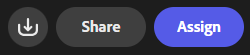
With these options, you can share your message in many different ways. You can email it, post it on social media, insert it into a newsletter, put it on your website, or mail a printed copy. The choice is yours.
Canva is another multimedia design tool that is very similar to Adobe Express. For the simplest experience, you can once again type “Thank you” into the search box at the top.
Like the experience in Adobe Express, you will be presented with many options, this time over 10,000. In Canva, however, you will not have access to filters like you did in Adobe Express. Instead, you will see pages of templates made by other Canva users that you can scroll through and review.
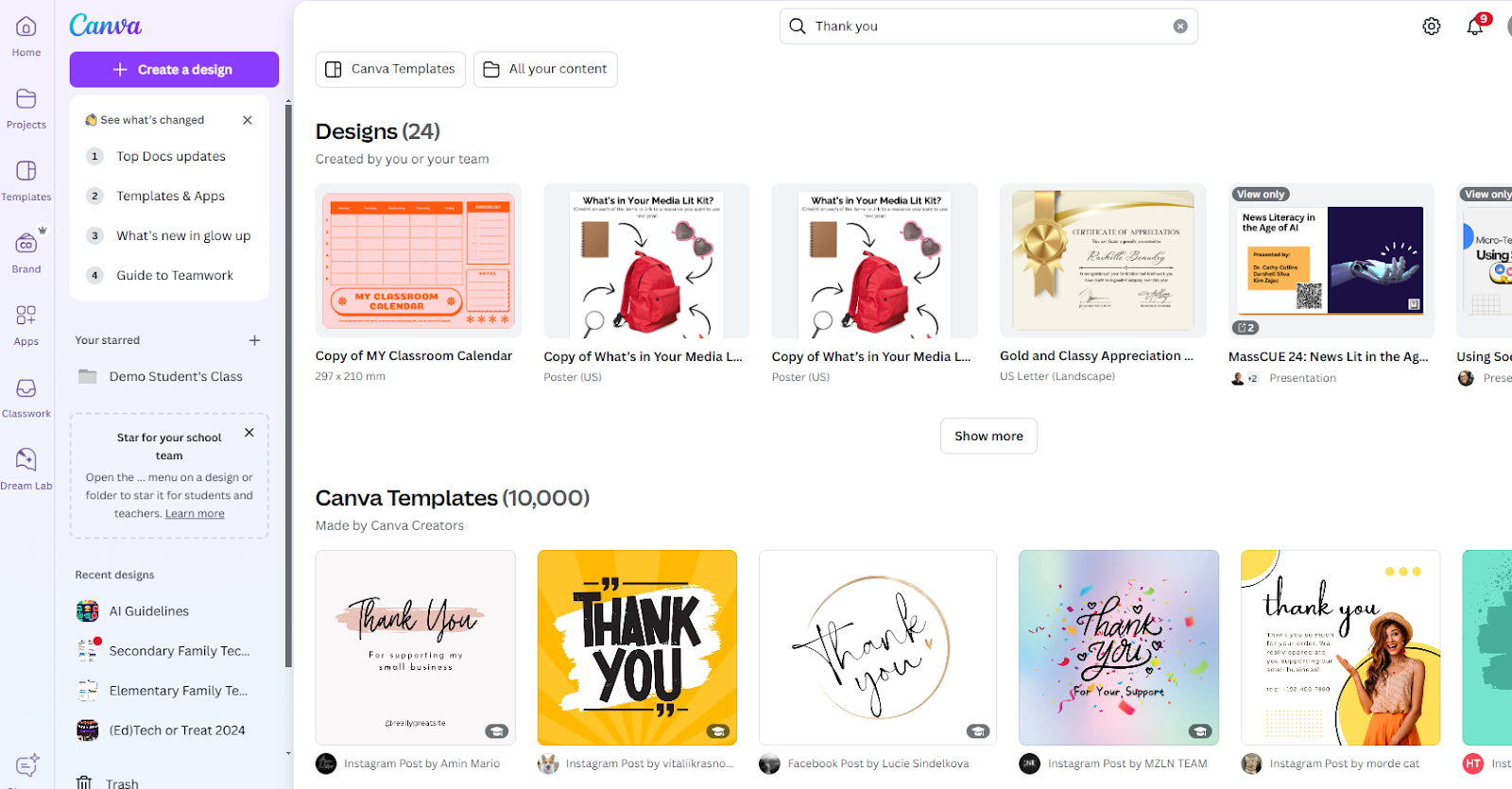
Click on one that you like, and then select “Customize this template.” You are now ready to personalize the template to meet your specific needs.
One feature available here that isn’t offered in Adobe Express is the “More like this” option, which can be helpful if you find something that is close to what you want but not quite a perfect match.
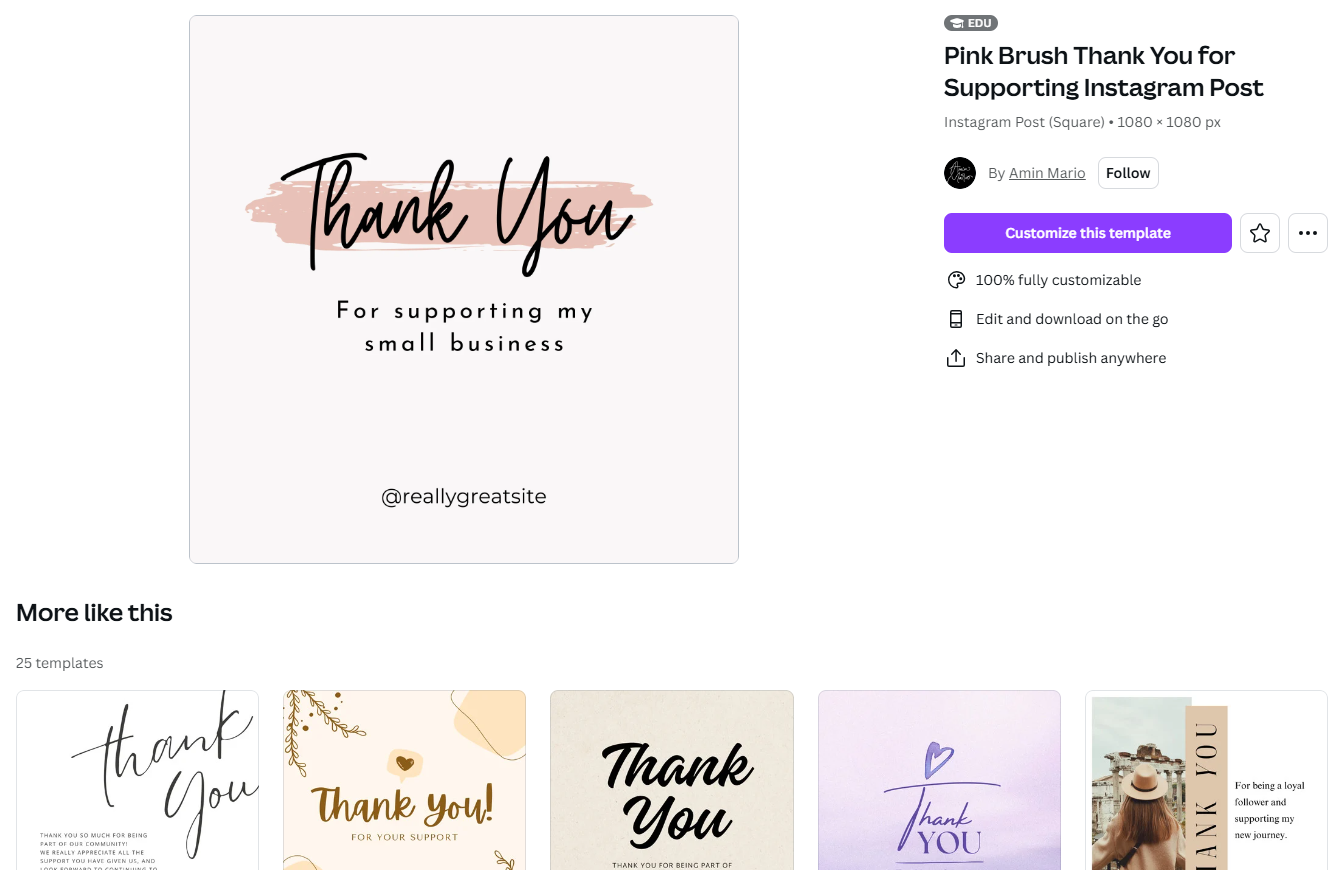
Almost everything on the card is editable. Simply click a design element to bring up a menu with tools that will allow you to customize it. Many of the customization options that you’d traditionally expect to be available are located there, from text design to adding design elements like shapes and images.
There is an innovative feature on the left sidebar called “Magic Media,” which utilizes generative AI to create custom images, graphics, and even videos that you can insert into your design. This is handy if you want a specific type of image or media and don’t yet have access.
Click the generated image to add it to your design and customize the size and location as desired.
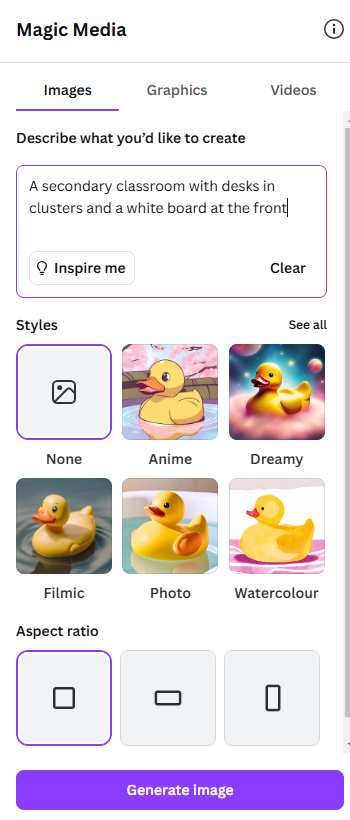
To share your thank-you message, click on the “Share” button at the top. Here, you can get a sharable link, download as an image, print with Canva, add it to your learning management system (LMS), create an assignment, share to Google Classroom or Microsoft Teams, share to social, receive an embed code, and more. Canva currently offers a wider variety of sharing options than Adobe Express.
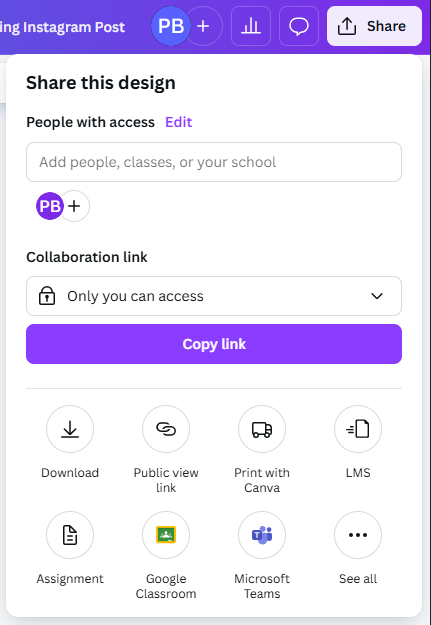
Both Canva and Adobe Express serve much the same purpose and can help you create a polished thank-you message in a very short amount of time. You may want to try both applications and use the one that feels most intuitive to you.
Another tool that is available is through MagicSchool with their Thank You Note Generator. This is not a tool to design the visual aspects of the thank-you note, but rather, it’s intended to help you generate the words for the thank-you message.
To use it, type in a description of what you’d like to thank someone for, and then click “Generate” to produce the text. If you like what you received in response, you can copy it into your card. If it’s not quite right, you can edit the prompt and try generating again.
If you find yourself not particularly feeling in a space for wordsmithing, this AI tool might be just what you need to craft the right thank-you message. Of course, you never need to accept AI wording as it’s given to you. You can always refine it and make it your own once AI has generated a draft of the message.
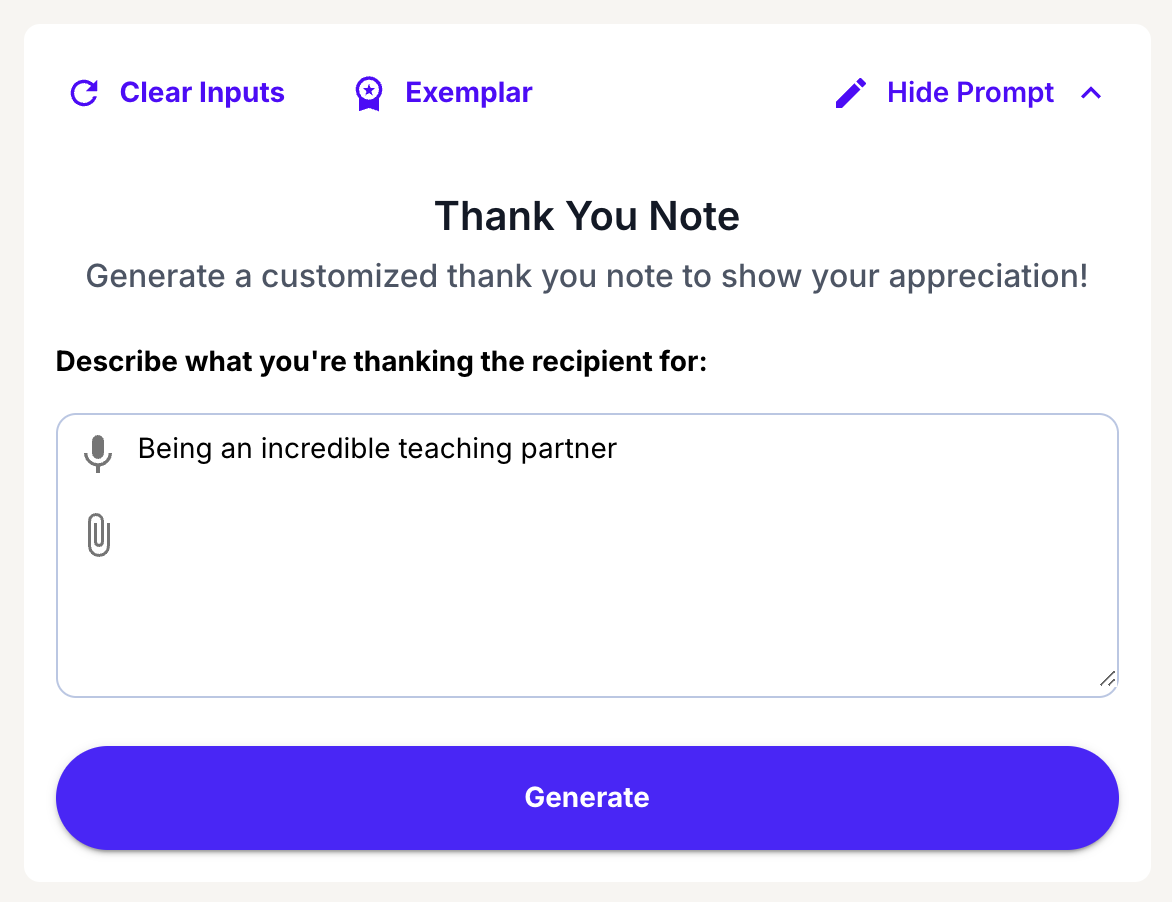
MagicSchool states that the best uses of this tool are for expressing gratitude, saving time and effort by making the process more efficient, and enhancing relationships through positive communication.
These uses fit perfectly into this Thanksgiving season, so consider taking the opportunity to send a quick thank-you note to someone who has positively impacted your life. Print out a thank-you card or send it virtually. No matter which option you choose, the gesture will almost certainly be appreciated. And perhaps these three digital tools can help you share your appreciation more effectively and efficiently.
AVID Connections
This resource connects with the following components of the AVID College and Career Readiness Framework:
- Culture
- Relational Capacity
Extend Your Learning
- Adobe Express (official website)
- Adobe Express for Education (Adobe)
- Canva (official website)
- MagicSchool (official website)
