Polls are a quick and easy way to get feedback from all of your students at once. It allows everyone to feel included, and it can provide a safe way to share an idea, especially if the results are posted anonymously. It also provides you with valuable information about your students. These polls might be focused on how students are feeling, they might target academic content, or they might be used to initiate a discussion.
Set Up Your Poll
Polls are powerful, but they do require a little forethought to make them as effective as possible. There are a few important considerations as you set up your polls.
Choose a Tool
What polling tool will you use? What will be your simplest solution? (Simple is nearly always your best bet.) Do you have one integrated into your video conferencing platform, or will you need to use a third party option? If you have a polling tool built into your system, that’s probably your best choice.
- Google Meet Polls: The Enterprise version of Google Meet includes a convenient polling tool that allows you to save questions (during the session only) and toggle the ability for participants to see the results on/off. Results include detailed information about how every attendee responded, and these are saved in your Drive and emailed after the meeting has ended.
- Zoom Poll: If you have a paid version of Zoom, you can activate polls. With this turned on, you can create and save polls ahead of time. This can be a big time saver during your meetings. Like with Google Meet, you can publish the results to students and review a report of results.
- Microsoft Teams Polls: Microsoft is gradually rolling out this feature which will function much like the Google and Zoom polls features. Like Zoom, polls can be created ahead of time.
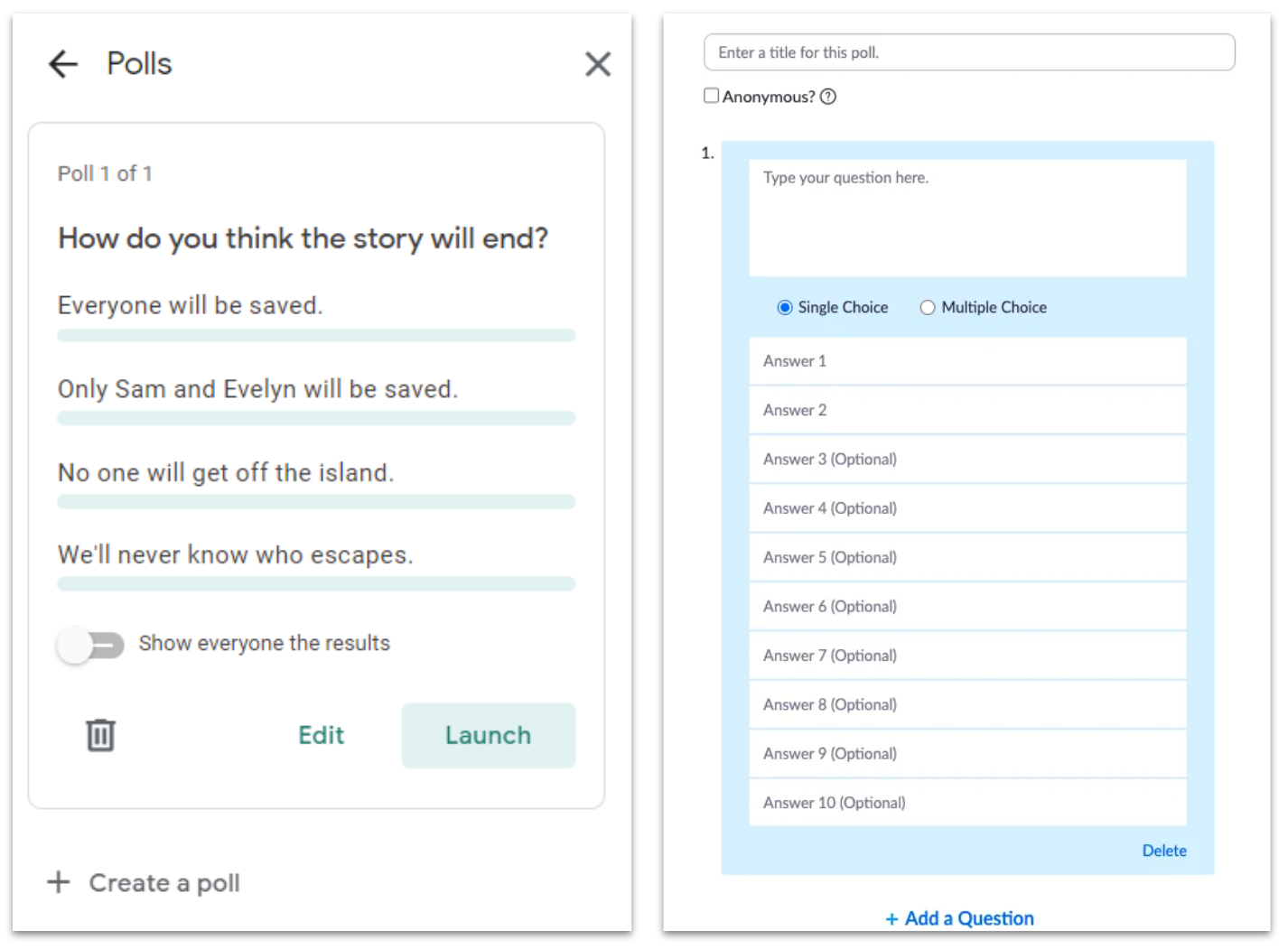
Google Meet (left) and Zoom (right) offer simple poll creators. Zoom allows you to create multiple questions in a single poll and save them ahead of time. In Meet, you may only create one question per poll, but you cannot create and save them before launching the Meet.
If you don’t have an integrated system, consider some of these other options:
- Poll Everywhere: Embed polls into PowerPoint, Keynote, or Google Slides presentations. Students interact with the prompts through a web link that is posted at the top of each interactive slide. You could also paste this link in the meeting chat box for easy access.
- Socrative: Students do not need accounts and join with a class code. Get instant responses to multiple choice, true/false, or short answer questions. Engage students in the interactive space race or publish a quick exit ticket.
- Survey Monkey: This popular survey tool offers a free basic plan that includes unlimited surveys, up to 10 questions and 40 responses per survey.
- Google Forms: This is part of the G-Suite of production tools. Create quick surveys with a variety of question types, post a link in the chat, and see instant feedback in the results area. You can also generate a spreadsheet with the responses for deeper analysis.
- Microsoft Forms: Microsoft’s survey tool is very similar to Google Forms. Quickly create polls and surveys using a variety of question types and collect results instantly. Integrate your polls into other Microsoft products like OneNote, Teams, and PowerPoint.
- Whiteboard.chat: If you are already using a tool like Whiteboard.chat, you will have access to an integrated survey tool. This can save you time since you will not need to open a separate piece of software to conduct your poll.
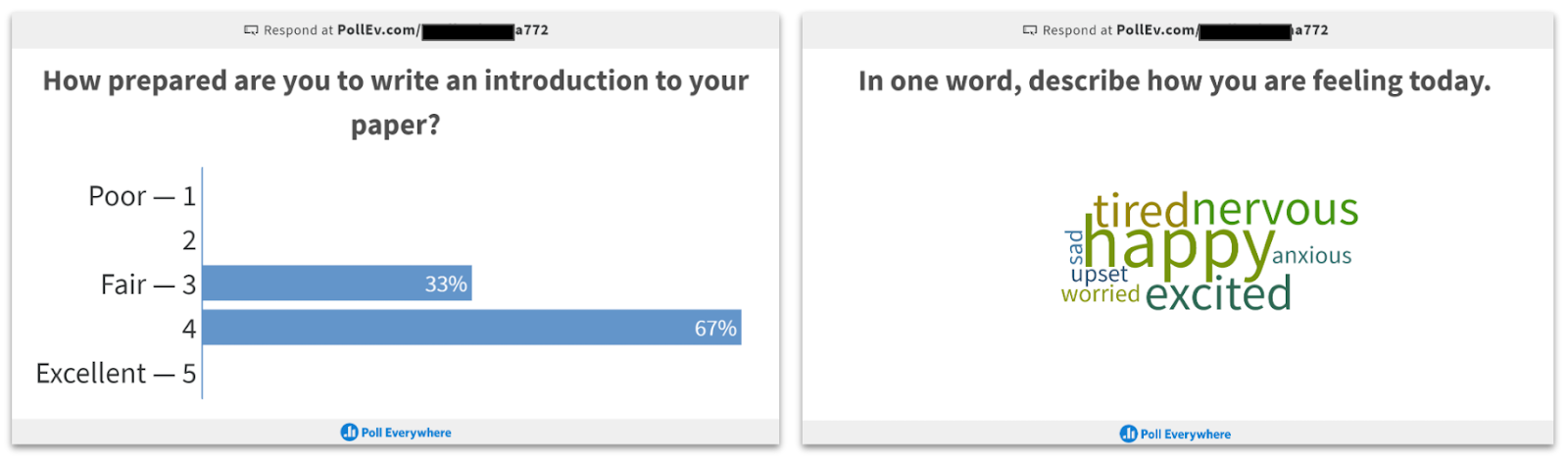
Depending on the product, you may be able to display results in multiple formats. For example, Poll Everywhere results can be displayed in multiple ways, including as a bar graph (left) and word cloud (right).
- Develop Your Questions: What will you ask? While you want to engage your students, you also want this engagement to be meaningful. Is your intent to build relational capacity or dig into the academic content? If you are attempting to build community and asking more personal questions, be sensitive to what you are asking and how you are wording the questions. To save time, set these questions up ahead of time. If your tool doesn’t allow you to pre-load them, you might at least want to have them drafted on a separate document. You can then copy/paste text into your poll to save time.
- Use the Data: Be aware of how you will receive the poll data. Do you get it immediately? Do your students also get to see the results? In what format will you see the results, and is that format useful to you? Most importantly, what will you do with the data when you get it? Is it informing your instruction or helping to guide a class discussion? While engagement is essential, don’t ask poll questions if they don’t have a purpose. You may also want to consider if you need to keep a record of the data you collect. Some tools let you export this data, some email reports, and others do not store these results. Consider what you need and how you will access it both during and after your class session.
Engage Your Students
Polls are quite versatile and can be used in a variety of ways. Consider some of these engagement strategies as you integrate polls into your lessons.
- Relational Capacity: Polls are a quick and easy way to check in with your students. They also give you insight into what your students are feeling while also giving each of them a voice. Here are a few relational capacity check-in ideas:
- How are you feeling today?
- What is your favorite word today?
- What superhero would you want to be?
- Would you rather be able to fly or breathe under water?
- With which character in the story do you most relate?
- Which color represents you today?
- Priming Activity: Polls can be a great way to get students connected to the learning for the day. They are active ways to get students to begin thinking about the lesson. Here are a few examples for how you might “prime the pump” for the day’s lesson:
- Have students guess the definition of a key vocabulary word for the day.
- Have students predict something (ending to a story, outcome of an experiment, etc.).
- Give an initial problem to work out and submit an answer.
- Ask how familiar students are with the content for the day.
- Jury Duty: This strategy means that you allow students to be the jury. They can listen to arguments on multiple sides of any issue and then vote for who they feel made the best case.
- Learn about historical positions and vote for the most convincing case.
- Vote after a class debate.
- Vote for a class project idea.
- Vote on class rules and protocols.
- Formative Checks: This is a popular use of polls. It allows you to quickly evaluate if students are understanding the learning for the day. This can be especially valuable during online meetings where it is more difficult to see student faces and expressions.
- Ask a quick multiple choice question about the new learning.
- Ask a true/false question.
- Provide a quick practice quiz.
- Ask for a fist to five regarding how well they understand a concept.
- Exit Ticket: Exit tickets are similar to formative checks, but they occur at the very end of the lesson. You can ask the same types of questions, but you don’t have to react to the results immediately. Instead, you can use the data to inform the next day’s lesson. If student names are attached to the data, you might also be able to reach out to help students who may be struggling or have questions.
- Have students rate their level of understanding.
- Have students answer an example problem.
- Ask students what questions they still have.
