As teachers look for ways to catch up to speed and then keep up with generative AI, they could wait for school professional learning opportunities, or they could experiment with one of the leading chatbots, like OpenAI’s ChatGPT or Google’s Gemini. While those are good options, for many, they are either too late in coming or a little too wide open. And for those diving into ChatGPT for the first time, the blinking cursor in the empty text box can feel a bit overwhelming, leaving users with questions like: “Where do I start? What do I need to know before I start typing? What can this even do for me? Is it safe?”
If district professional development has not yet caught up and you are seeking guidance, you might consider options like SchoolAI. Their tools provide a helpful structure to generative AI, offer some safeguards, and provide an educational context, using language that teachers will understand. In other words, it simplifies it and presents it in a way that makes sense in an educational context without needing to be an expert on AI.
It’s important to point out that this is one product. There are many more on the market, and this article is not intended to endorse it as the go-to option. Instead, it’s meant to provide an example of this type of resource and to help you see how AI can become more accessible with this type of go-between product. It can help bridge the gap between education and generative AI, especially to newcomers or those with very little time to spare.
To access this product, navigate your browser to schoolai.com. You will be greeted by a screen stating that this site offers an “all-in-one AI platform for your classroom” and that it was designed for K–12 students with built-in monitoring and controls for educators.
From there, you will need to set up your free account. You can log in with your Google or Microsoft account, or set up an account with a different email address.
Once you are logged in, you will be greeted with a home screen that offers three options at the top:
- Sidekick: This is intended to give students managed access to their own AI assistant.
- Find a Space: Discover thousands of ready-to-launch spaces organized by category.
- Create a Space: Create a custom space to meet your students’ needs with AI.
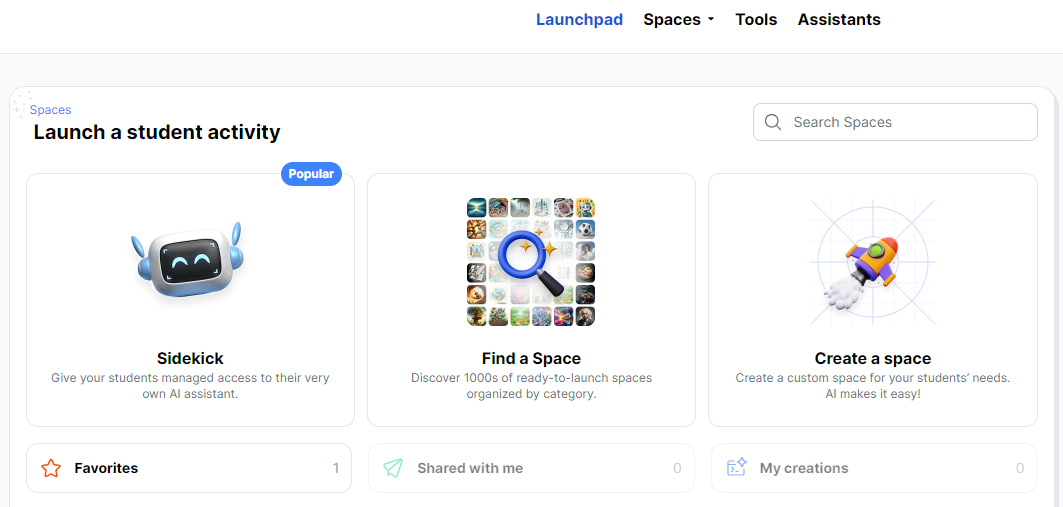
To access the student AI assistant, you simply click on the Sidekick icon and follow the prompts to create your own customized student assistant. Here is an example of what that experience is like.
The introduction to Sidekick reads, “Students can take advantage of AI’s powerful capabilities to explore various topics, answer questions, quiz themselves, and more. You have full access to all chat sessions, allowing you to monitor student activity.”
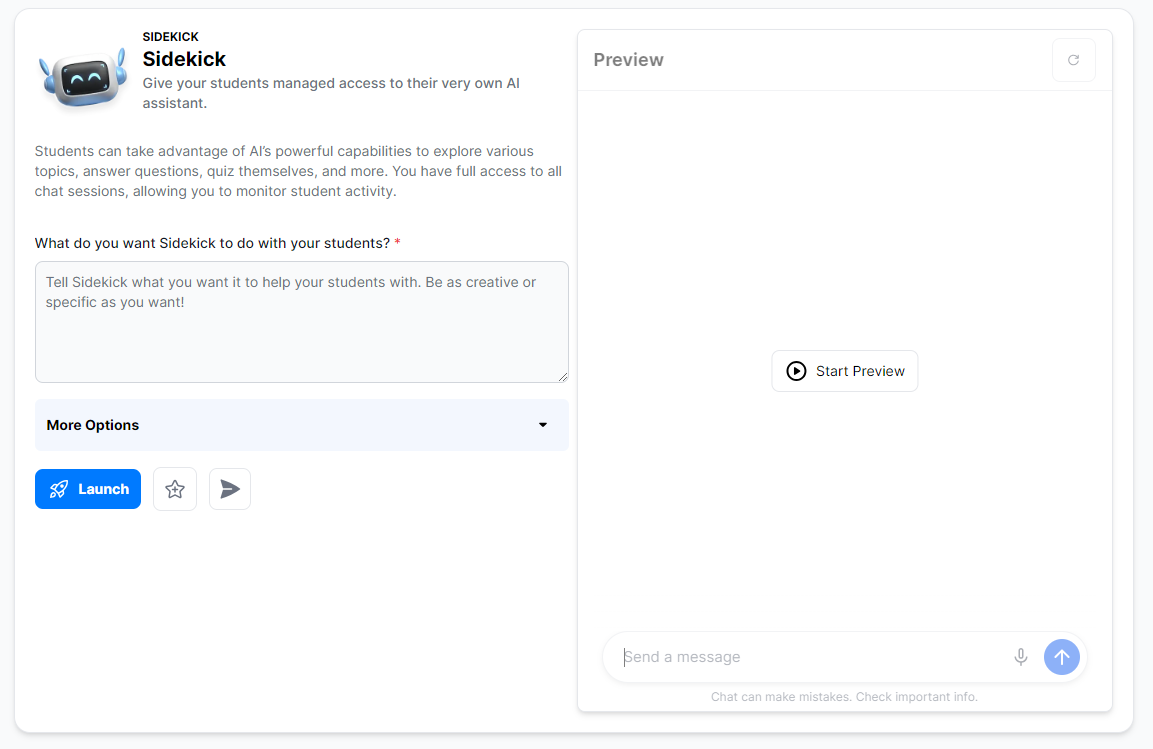
The screen contains form fields to complete, including fields for describing what you want Sidekick to do with your students, a description of your class, suggestions for how the chatbot should interact with your students (including the tone of voice), and even rules or restrictions for the sessions (like how much help to provide).
Once created, you can preview the activity to try it out before launching it with your students. Once it meets your expectations, you can click the Launch button, which gives you both a URL and QR code to share with students. When they access the link or code, they are added to your teacher dashboard, so you can follow their progress and monitor how they are interacting with the AI.
There is also a button that allows you to get a link to share with your colleagues, providing a convenient way to save time.
The following is a transcript of a sample conversation with Sidekick that’s designed to help analyze literature for literary elements and theme:
- Sidekick: “Hey there! Let’s dive into analyzing a piece of literature together. What literary elements do you notice in the text we’re looking at?”
- Student: “Symbolism”
- Sidekick: “Symbolism in literature is when an object, person, or situation represents a deeper meaning beyond its literal interpretation. For example, a dove often symbolizes peace. Can you identify any symbols in the text you’re analyzing?”
- Student: “I think the car is a symbol in The Great Gatsby.”
- Sidekick: “That’s a great observation! How do you think the car symbolizes different themes or character traits in The Great Gatsby? Can you provide specific examples from the text to support your analysis?”
- Student: “I think it might symbolize his wealth. He shows it off and is a bit reckless with it. He even hits a person.”
- Sidekick: “That’s a solid interpretation! How do you think Gatsby’s car symbolizing wealth and recklessness connects to broader themes like materialism, social class, and the American Dream in The Great Gatsby? How do these symbols impact the characters and the plot of the novel?”
Overall, Sidekick was polite, inviting, and on-target with its references to the book. Sidekick also prompted for more ideas without giving all the answers, promoting growth throughout the interaction.
Spaces is how SchoolAI refers to an AI learning experience, or custom learning space. Under the Spaces tab at the top, you’ll find three options:
- Discover: Here, you can “Find a Space” that lets you pick a space that is already made. For a busy teacher, this can be very helpful. Four premade options are currently offered: Sidekick, Bellringer, Exit Ticket, and Video Explorer. There is also a collection of subject-specific tutors and a collection of teacher-created spaces that you can use and remix to meet your needs.
- Create: The “Create a Space” option is more open than the premade spaces, and it gives you greater freedom to shape what will meet your needs. There are form fields to enter a title, your AI prompt (or description of the activity with instructions), alignment to academic standards, a teacher and student description, and your own cover image.
- Sessions: This is where you can view and manage student session information.
The format for each of these experiences is quite consistent, which can help reduce the learning curve when moving from feature to feature within the program.
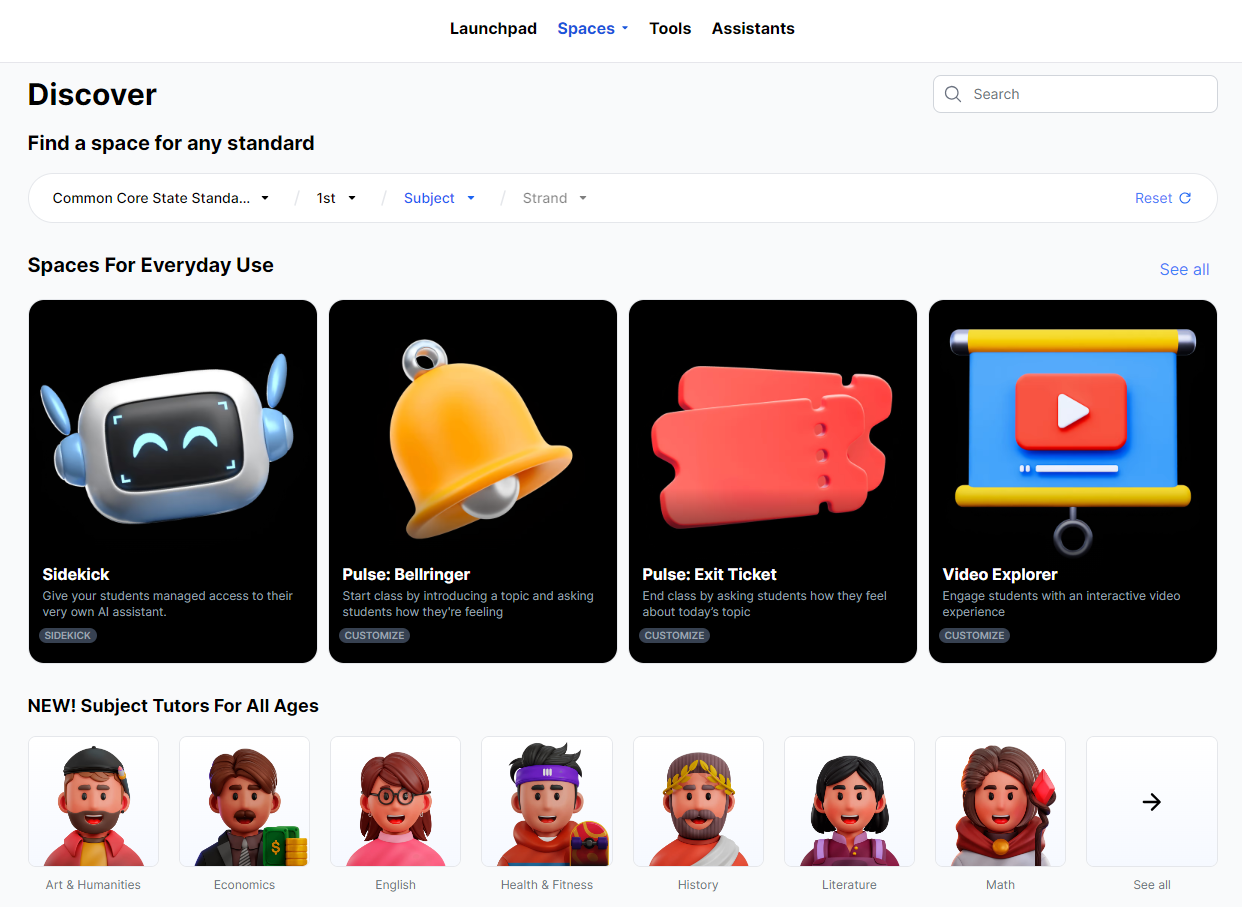
Another option available on the top navigation menu is Tools, which will take you to a menu of teacher tools. Some of the options include:
- Lesson planner
- Multiple-choice quiz generator
- Rubric creator
- Worksheet generator
- Text leveler
- IEP goals and IEP generator
- Behavior intervention plan
- Syllabus
- PLC agenda
To use each tool, you would complete available form fields as with the other spaces and bots on the site. Results can be modified with follow-up questions, and content can be copied and pasted to your own document for further fine-tuning.
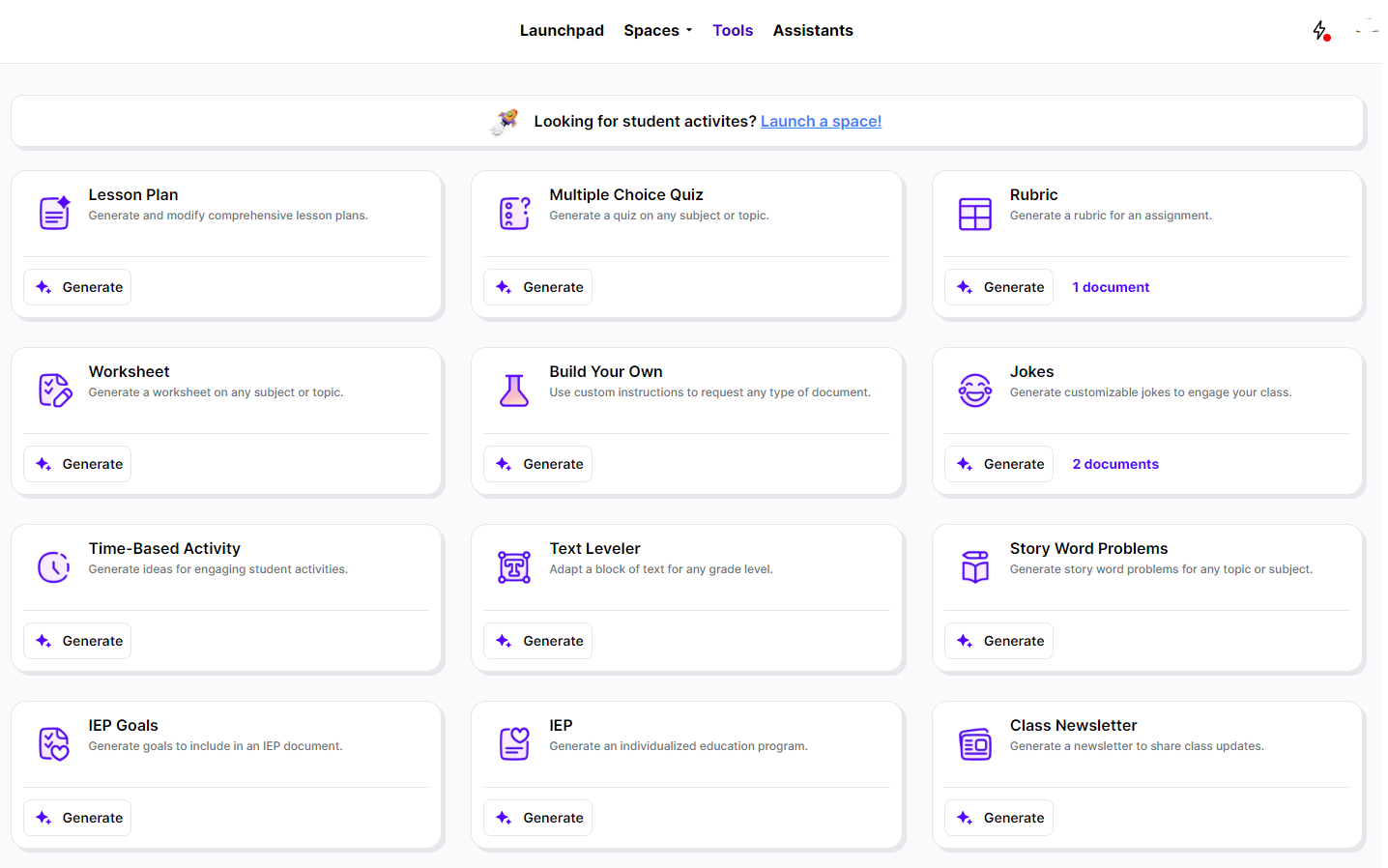
The final option on the top menu is the Assistants tab. This is essentially a collection of teacher assistants, with options including:
- Co-teacher
- AI in education coach
- Common Core expert
- Curriculum coach
- Digital literacy coach
- Essay grading assistant
- Field trip coordinator
- Project-based activity expert
- Research assistant
The initial assistant screen looks very much like ChatGPT, with a single text field at the bottom. It’s there where you can enter your questions and have a conversation with the assistant. Like with ChatGPT, it feels conversational, as you ask follow-up questions and offer additional information to fine-tune your results.
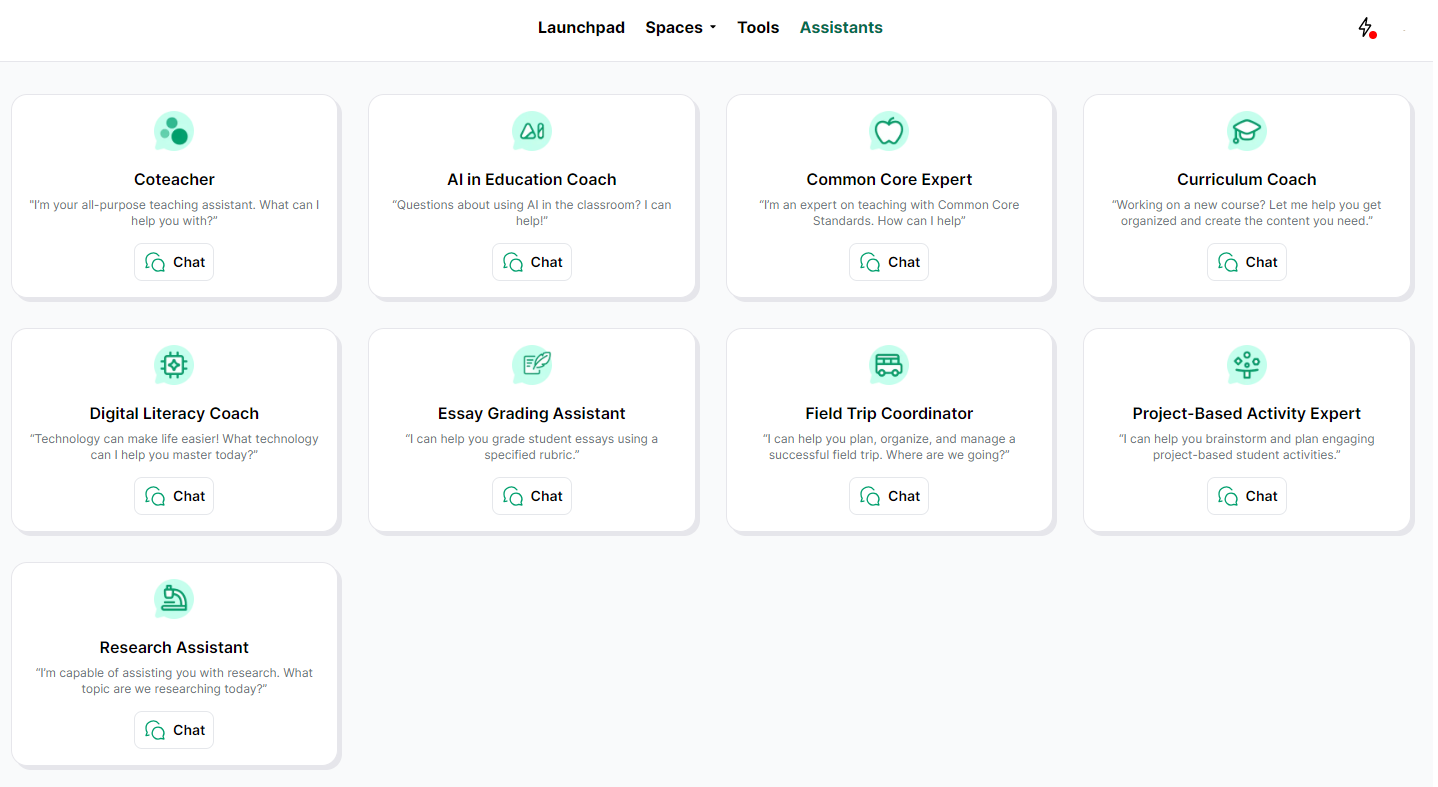
SchoolAI is one example of an AI assistant that is meant to make generative AI more accessible and efficient for teachers. It’s also a way to bring the AI experience to students in a safe environment.
SchoolAI is a “freemium” product. The basic version is available at no cost for teachers, and schools can purchase a subscription to get unlimited functionality.
AVID Connections
This resource connects with the following components of the AVID College and Career Readiness Framework:
- Instruction
- Systems
- Rigorous Academic Preparedness
- Opportunity Knowledge
- Student Agency
- Break Down Barriers
- Align the Work
- Advocate for Students
- Collective Educator Agency
Extend Your Learning
- 30 AI Tools for the Classroom (Ditch That Textbook)
- SchoolAI (official website)
- MagicSchool (official website)
- 7 AI Tools That Help Teachers Work More Efficiently (Rachelle Dené Poth via Edutopia)
