In July 2023, Google released its AI-powered digital notebook called NotebookLM. Since that initial release, the product has evolved to include several new features.
A Brief Introduction to NotebookLM
Google describes NotebookLM as “your personalized AI research assistant powered by Google’s most capable model, Gemini 1.5 Pro.” It functions as an online, interactive notebook with a built-in AI assistant.
To access NotebookLM, you need to set up a free account. Once you’ve done that, you are ready to create notebooks inside the NotebookLM online space.
If you’re using this with students, you could have them create a notebook for each of their classes. They might also choose to create a notebook for each unit of study in a class, to keep the content a bit more focused. You could also suggest that they create a notebook for a research project they’re completing. In each of these cases, NotebookLM can be used to help them engage with and better understand the content saved within their notebook.
That’s really the beauty of Notebook LM: It lets you leverage the power of Google’s Gemini AI assistant to interact with the data in your notebook. Anywhere that you navigate within the notebook, you’ll find an AI chatbot at the bottom of the screen that allows you to ask questions about your saved content. You can inquire about a specific resource that you’ve added, a group of items, or even the entire notebook. It’s a lot like having a helpful study buddy who knows your notebook information inside and out and is ready to answer your questions.
Recent Updates
As powerful as this original experience has been, there are three significant updates that have supercharged NotebookLM and made it even more helpful.
In addition to PDFs, Google Docs, and copied text, you now have the ability to add more popular types of digital resources into your notebook. For instance, beyond the previously available Google Docs, you can now also add Google Slides. NotebookLM even understands the images that you’ve inserted into your slideshow.
Another new resource type is an audio file. When you upload an audio file, NotebookLM scans the file and learns the content within it. That allows you to ask questions about that content.
Perhaps the most powerful new resource types that you can now add are links to websites and YouTube videos. Similar to adding an audio file, when you add a link to a video or website, NotebookLM learns the contents of that resource, which allows you to ask questions about it.
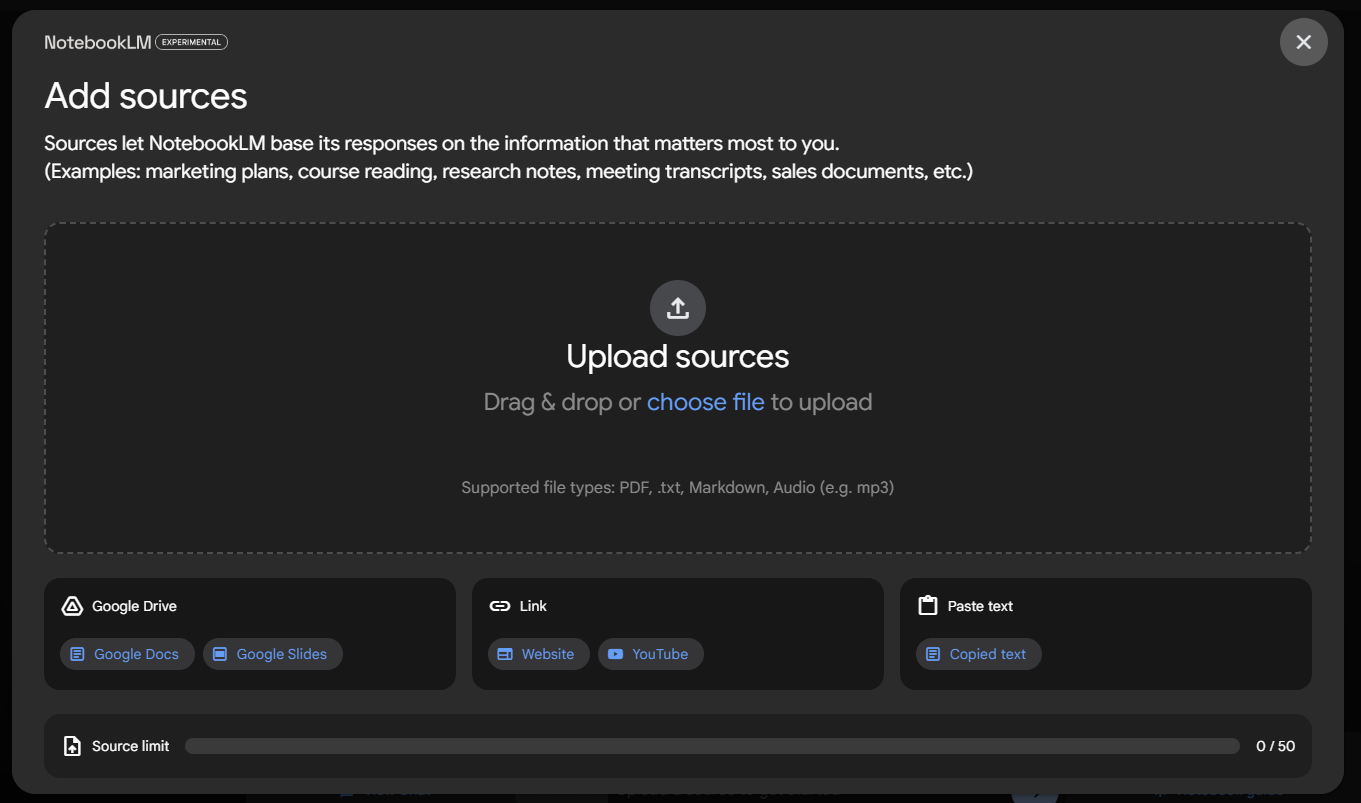
When you open a notebook, you’ll see a text field sitting at the bottom of the page. That’s the AI chatbot, and you can type in any question you’d like. The chatbot will return an AI-generated answer based on the contents of your notebook. That part is not new.
What’s new are suggested questions and actions that are embedded into the notebook on almost every screen. These presets can aid with jump-starting your thinking and help you process the information in the notebook. It’s especially helpful if you’re not sure where to begin.
The most obvious place where you’ll find these preset suggestions is directly above the chatbot text field. For a notebook about blended learning, NotebookLM suggested the question, “How do playlist models benefit students in a blended learning environment?” If you like that suggestion, you can simply click the question and get a response. That can be really helpful for students who are stuck and unsure where to begin.
If those initial questions don’t appeal to you, you can access more options by clicking the Notebook Guide link to the right of the chatbot. When selecting this, you’ll get an expanded screen of options, including a short summary of your notebook, more suggested questions, and five new preset document types that you can generate with one click: an FAQ, study guide, table of contents, timeline, or briefing doc.
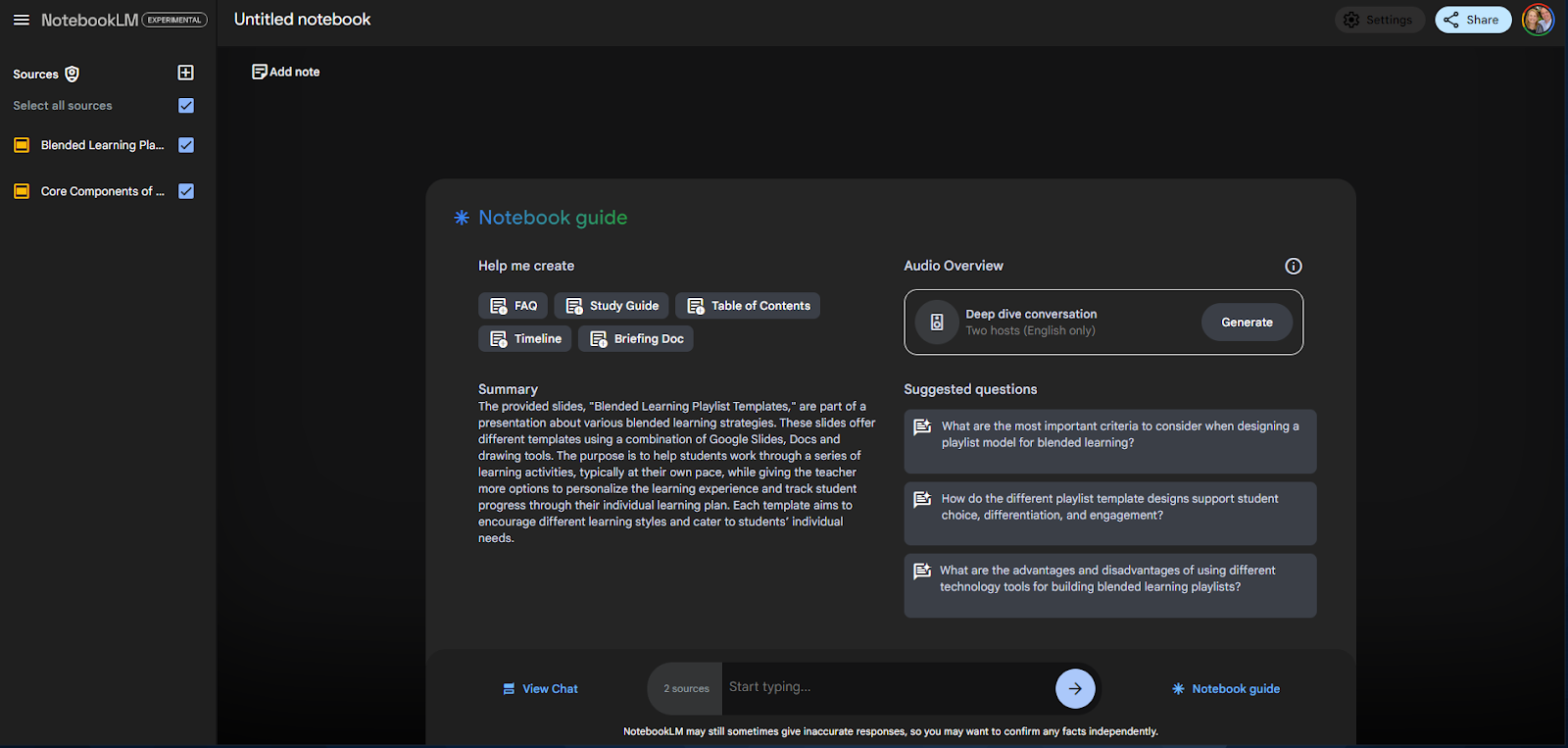
In fact, nearly anywhere you click inside NotebookLM, you’ll have new options from which to choose. If you click a source from the main list of resources, for instance, you’ll get a list of keywords pulled from the document. If you click one of those keywords, the AI will produce a response detailing the meaning of that keyword in the context of the larger resource, complete with footnote references back to the original sources in your notebook. You can even click the citation number in the text to bring up the source of the reference.
Even further, if you select a note by clicking the checkbox on it, you’ll get a variety of options: help me understand, critique, suggest related ideas, and create an outline. The study guide option, for example, produces a short-answer quiz, with answers, essay question prompts, and a glossary of key terms. That could be really helpful for the teacher creating the learning experience and for a student who’s studying for a test or planning to write a paper.
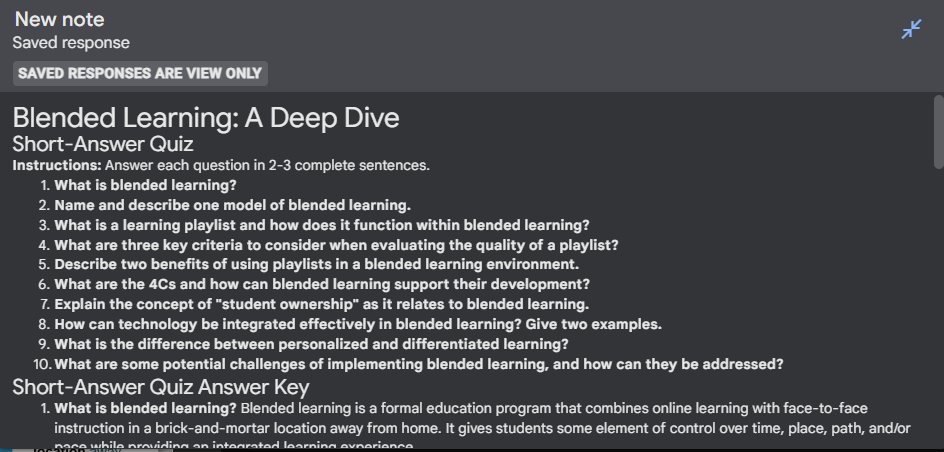
As impressive as the first two updates are, the third upgrade is the one that is most transformative. It’s called the Deep Dive Conversation feature, and you can find it by clicking the same Notebook Guide menu that gave you a summary and set of suggested questions to explore.
On the top-right side of that menu is the Deep Dive Conversation feature. Google describes it in this way: “With one click, two AI hosts start up a lively ‘deep dive’ discussion based on your sources. They summarize your material, make connections between topics, and banter back and forth. You can even download the conversation and take it on the go.”
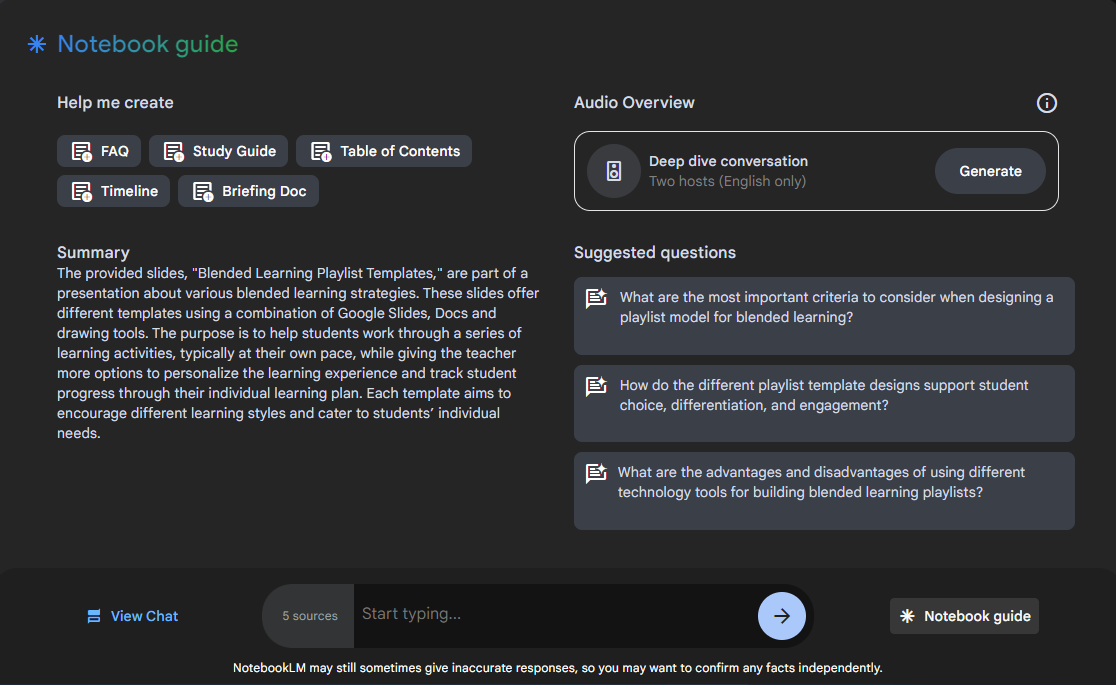
It takes several minutes to produce the audio file. In fact, when you click the Generate button, you’ll receive a friendly message that states, “This may take a few minutes. No need to stick around!”
When your file finishes generating, you’ll have the option of listening to it on the embedded audio player or downloading it as a .wav file.
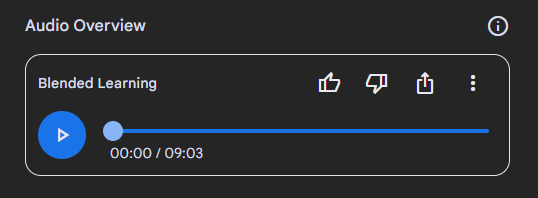
The results are impressive. The Deep Dive Conversation produces a very natural conversation between two individuals about the content in your notebook. It sounds like two real people are speaking to each other in a conversational, informative, pleasant, and entirely believable way. It even includes the sound of human breaths and conversational phrases (“Okay, hold on. You’re making me hungry.” “Let’s be real . . .”). There are internal summaries and restatements, and the voices speak with natural and interesting vocal emphasis, not in a monotone.
As this feature is still quite new, there are occasional imperfections in the audio conversation. For example, in one audio file, one of the voices mispronounced the word “is” as two letters, “I” and “S,” spelling out the word while speaking. Occasionally, a sentence may be repeated. Despite these minor flaws, the results seem mostly accurate and highly engaging.
Simply put, NotebookLM was impressive to start with and has gotten even more powerful. This tool has the potential of redefining what we mean by an interactive notebook—and it’s free.
AVID Connections
This resource connects with the following components of the AVID College and Career Readiness Framework:
- Rigorous Academic Preparedness
- Opportunity Knowledge
- Student Agency
- Insist on Rigor
- Break Down Barriers
Extend Your Learning
- NotebookLM Now Lets You Listen to a Conversation About Your Sources (Biao Wang via Google)
- Google’s AI Podcast Hosts Draw Crowds (Scott Rosenberg via Axios)
