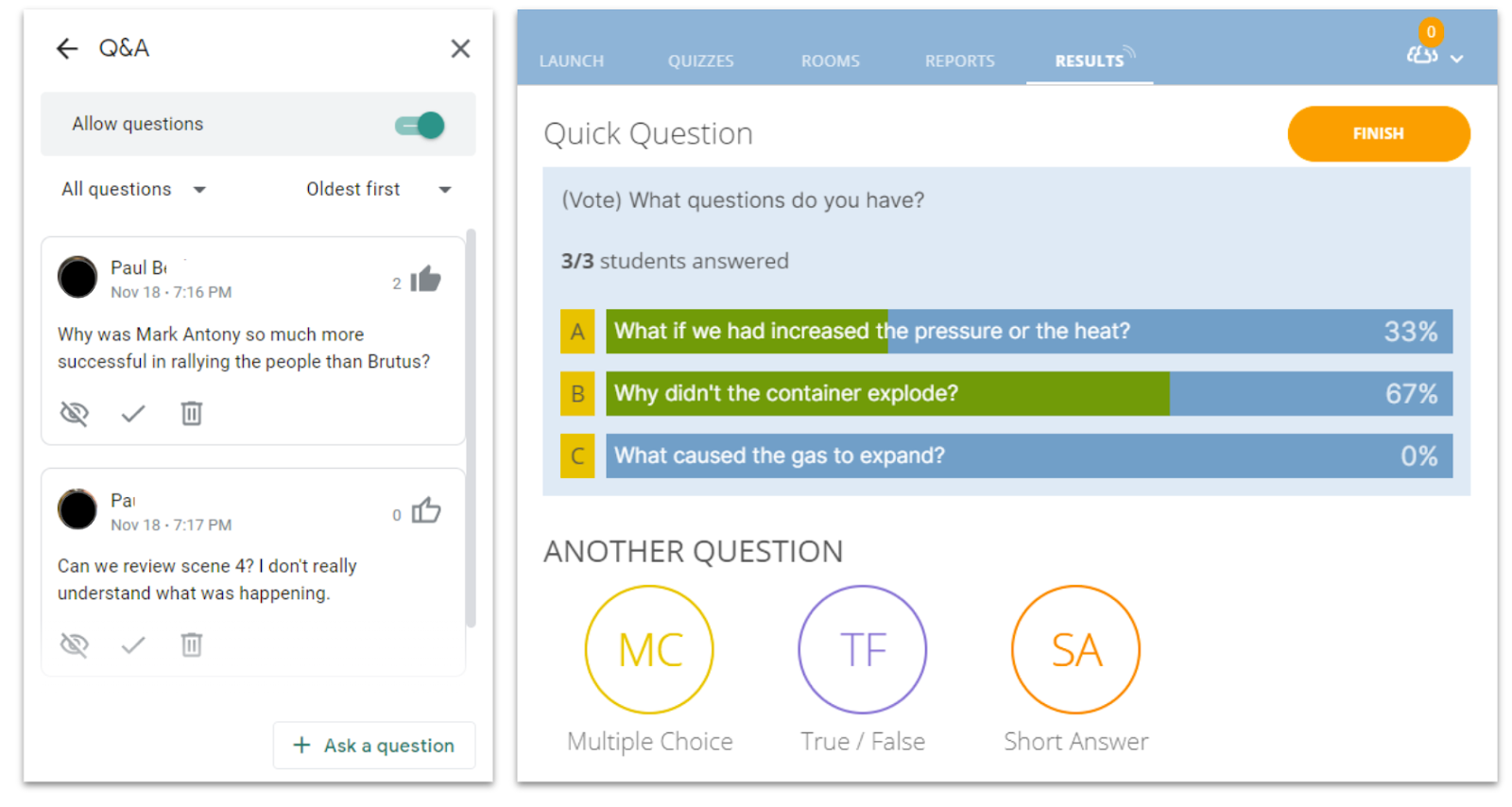It’s very helpful to have a place for your students to ask questions during a video class meeting without needing to talk over you or each other. When students ask questions, they are actively engaging in the content being learned. It also promotes higher-level critical thinking and can push discussions to a deeper level.
Some video conferencing tools have these features conveniently built into their platform, but even if your options do not have this available, there are ways to create your own Q and A space.
Select a Q and A Tool
Google Meet
The Google Meet Q and A feature is available to G-Suite Enterprise Schools. If you have access, the feature is built into the activities tab. Once you turn this on, students can add questions as well as vote up other student questions. This allows you to sort by time posted or by popularity. As you answer questions, you can check them off or delete them. When the meeting has ended, you will receive an emailed report of all questions asked and actions taken on those questions.
Zoom & Microsoft Team Meet
Similar to Google Meet, Zoom and Microsoft Teams offer Q and A features. If you have access to either of these video conferencing tools, using the built-in features will be your easiest options and will give you the most moderator control. It also keeps your questions within the video conferencing space which can make its use more seamless.
Chat
In any video meeting tool, you can have students put their question in the chat area. While this doesn’t manage the questions for you, it is easy and accessible in nearly all platforms. To help you manage this space, you can assign a student each day to be the chat monitor and let you know when other students have questions.
Shared Document
This is an effective workaround if you don’t have a question and answer tool built into your tool. Set up the document and share it with all of your attendees. Pasting a link in the chat is a quick and easy way to distribute this. Like with the chat, you can assign a student to manage this space. You might even want to set it up in two columns, one for the question, and one for the answer. If you want to know who asked the question, you can add a third column for this.
Google Slides Q and A
Google Slides has an integrated Audience tool available when you are in presenter mode. This mode gives you a custom URL that appears on the slides but that can also be shared in the chat with your students. Questions are tagged with the student name, and other students can vote questions up or down. Again, you could assign a student to monitor this space.
Socrative
You can use Socrative to post an open ended question. Place the link in the chat and allow students to post their questions. As desired, you can end the question session and enable the voting feature. Students can vote for the questions they feel are most important to ask, and you can sort them by popularity to help prioritize your time. While you have it up and running, you can utilize the polling and quiz features as well for some quick formative feedback and active participation.
Poll Everywhere
Embed Poll Everywhere into your PowerPoint, Keynote, or Google Slides presentation. Students add their questions with a web address posted at the top of your slides. You could also paste this into the chat for the meet for quick access. The audience can submit questions as well as vote others up or down. Poll Everywhere also includes options for multiple choice questions, word clouds, clickable images, and more.
Dotstorming
Dotstorming is a cross between Padlet and polling software. Students can each add their idea to the board, and then you determine how many votes each student gets. Students then get to distribute their votes to the posts they like best. They could add multiple votes to one post or spread them out. It’s much like the offline strategy of placing sticky notes on posters hung around the classroom.
Engage Your Students
Entrance Ticket
Sometimes the best time to have students ask their questions is right at the beginning of a lesson. They could do this as a “Do Now” activity as they begin to join the live meeting. Not only does it get them re-engaged in the content for the day, but it also allows you to see what concepts need clarifying before you move on.
Back Channel
A back channel is a place for students to have a side conversation. Admittedly, there might be times when you do not want this, but it can be useful. Students can use a back channel to stimulate discussion about content being presented. To avoid this becoming a distraction, be sure to set protocols for how students should engage in this space. If you don’t provide a sanctioned back channel for your students, they will probably create their own anyway. Creating your own gives you the ability to manage that space.
Question Ranking
Many of these Q and A programs allow participants to vote questions up or down. When students are allowed to do this, it allows you to answer the most pressing questions first. This might be important if you have limited meeting time. If you don’t get to all the questions, you can still follow up with answers to the others through a posted document or video.
Processing Activity
Asking informed questions is a complex cognitive task. Therefore, asking your students to ask deep, analytical questions about the content being studied is a great way to process learning and think deeply about it. For example, a science teacher might introduce students to a natural phenomenon and then ask them to pose questions about what they saw. Likewise, an English teacher might have each student ask a question that arose from a reading assignment. These could explore literary themes, character motivations, or “what if” scenarios.
Going Viral
In this activity, students post an idea. It could be a question, but it doesn’t have to be. It could be a proposed solution, a favorite quote, an idea for an activity, or anything else that ties in with your lesson. Once everyone has posted their idea, the class “likes” or gives a “thumbs up” to their favorites to see which ideas have “gone viral.” This could help determine discussion topics or research ideas. You can use it however you see fit, but it offers the benefits of giving everyone a voice while still allowing ideas to be narrowed down for deeper study.
Parking Lot
A parking lot is a place to ask questions that might not be directly related to the instruction taking place at the moment. Rather than derailing a lesson or leading a discussion down an unrelated rabbit hole, students can pose their wonderings in the parking lot to be explored later when the time is more appropriate. It honors the questions and respects the focus of the current lesson.
Exit Ticket
An exit ticket is a great way for teachers to find out how well their students understood a lesson. It’s also a great way for students to express questions they still have. By using a Q and A tool as an exit ticket, students get to ask their questions in a safe, structured way, and teachers can plan for how to address these questions the next day. If students are allowed to vote up questions, you can see at a glance which areas caused the most confusion.