Nano Banana is Google’s brand new generative AI image generator.
More specifically, it’s a creative alias for Google Gemini’s 2.5 Flash Image model, which specializes in photo realism and maintaining character consistency across edits.
In practical terms, it allows you to enter a prompt and receive an image that has been generated based on that prompt. If you don’t like the result, you can type in a prompt asking for a revision to the image, or you can prompt the AI for an entirely novel generation based on a new description.
The more detailed your descriptions, the more likely you’ll get what you envision. You can even indicate what style, lighting, or coloration you’d like.
Instead of generating an image from scratch, you can also upload an image that you have created and ask for Nano Banana to edit that image. For instance, you might draw a sketch of something you’d like to create, upload that drawing, and then ask the program to flesh it out in a style of your choosing.
This is a great way for students to give their input into what that image will look like. They can draw that original image and then generate fully developed versions of those sketches.
Another option would be to upload two images of your own and have Nano Banana combine them. For example, you might upload a picture you took of a person holding a fishing rod and then another picture you have taken that features a flag on a pole. For the prompt, you could ask the AI to combine the images by replacing the fishing rod with the flag in the second image, resulting in a new version of the picture now featuring the person holding the flag instead of the fishing rod.
There are numerous other editing options that you can also apply:
- Remove items from an image.
- Add new elements to a picture.
- Change outfits and locations.
- Apply styles and textures to an existing image.
- Adjust facial expressions and poses.
- Change color schemes.
- Colorize a black-and-white image.
- Restore and enhance old photos.
Accessing Nano Banana
You can access Nano Banana in two different ways:
- Gemini: After signing in, you will find a banana icon and the word “Image” below the main Gemini chat box. Select this to enter Nano Banana mode. Click the plus icon to upload your own image.

- Google AI Studio: After signing in, click the option that says “Try Nano Banana.” It’s located as a quick-access option right below the prompt field. With this option, your conversation will not be saved unless you connect to your Google Drive. Otherwise, prompts will be carried out in incognito mode. When you click the plus icon in AI Studio, you get four image options: upload, get from Drive, take a photo with your device camera, or choose from a palette of sample images.
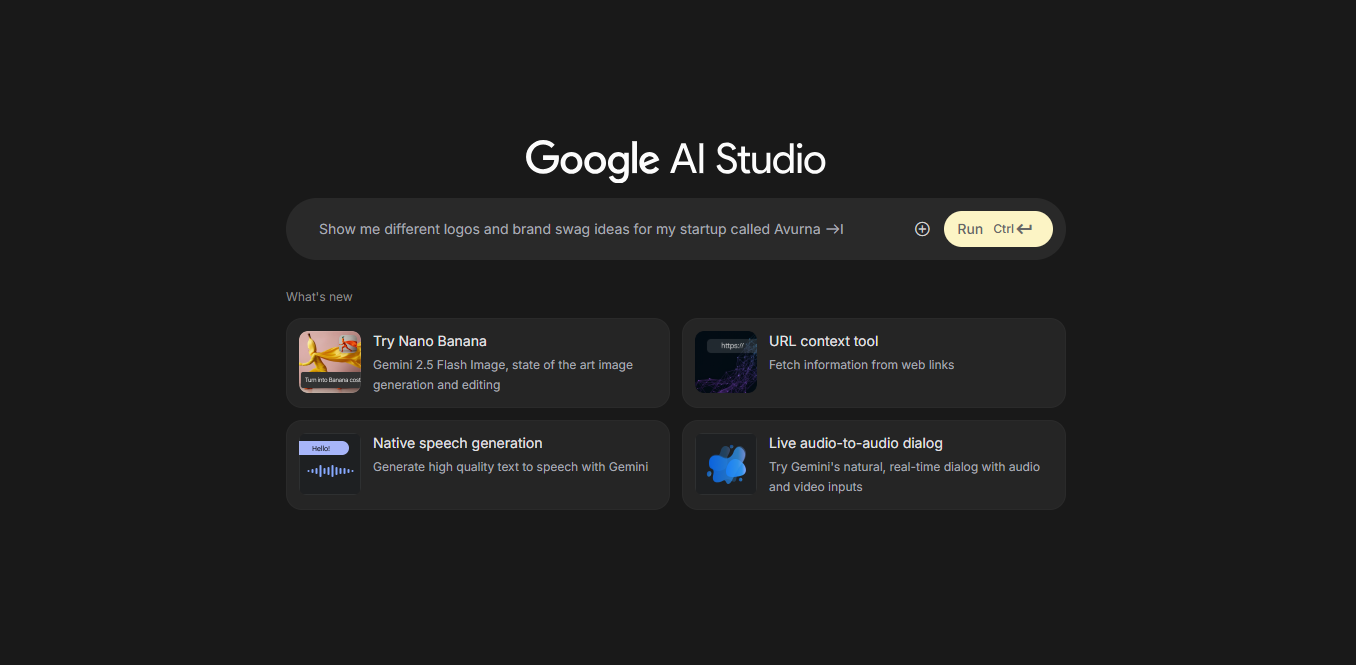
Regardless of the path you take, the image generation experience will be similar.
How Teachers Can Use Nano Banana
While the options are as endless as your imagination, here are some ideas to get you thinking about how you might use this tool as an educator:
- Lesson Visuals: This might include quickly generating custom images to match content on a document or slideshow, such as a cell diagram with cartoon labels, historical scenes, or storybook characters.
- Engagement Hooks: Start class with an amusing or surprising AI-generated image tied to the lesson theme to spark curiosity.
- Assessment Prompts: Use generated images as writing, discussion, or problem-solving prompts.
- Project Support: Provide visual resources for student presentations or classroom displays without searching through copyright- and royalty-free stock photo sites.
How Students Can Use Nano Banana
If students are able to access the tool, you can have them engage with it firsthand. Be sure to check with local, state, and federal guidelines when making this decision. Here are some ideas for student engagement:
- Creative Writing: Generate illustrations of characters, settings, or scenes for their stories.
- Multimedia Projects: Add original visuals to slideshows, digital portfolios, or videos.
- STEM Representation: Create diagrams, models, or concept illustrations, like ecosystems, inventions, and geometric shapes.
- Art Exploration: Experiment with different styles and aesthetics, blending art and technology.
- Collaboration: Work in groups to generate visuals that represent a shared idea, before refining and justifying their choices.
- Critical Thinking: Compare AI-generated images with real photographs to practice media literacy and evaluate the authenticity of images.
If students are not allowed to use the tool themselves, you might consider facilitating a whole class experience, with you driving the tool and the students helping to develop prompts and iterative follow-ups. This enables them to still be mentally engaged in the process and learn what the tool is about.
Sample Prompts
The following examples are intended to give you an idea of what types of results are returned from various prompts and interactions.
Generating and Revising Images From a Prompt
In this example, the user is attempting to generate an image for an original story. This could be a strong application of Nano Banana in a classroom setting, where students would first write their story and then use Nano Banana to illustrate it.
Not only would this process help bring their stories to life, but it would also necessitate that they think very critically about how to craft a prompt and get an image that fits well with the story they’ve written. This undertaking would likely lead to lots of iteration and disappointment before resulting in success, and this process, in itself, can be a great life lesson.

Prompt: Generate an animated image of a skunk spraying a bear in the woods.
Result: The outcome was an animated picture of a bear and a skunk in the woods. However, the skunk was spraying the bear out of its nose. This would not work, as it’s considerably inaccurate. Despite multiple revisions of the prompt, Nano Banana would not depict the skunk lifting its tail to spray.
While simpler prompts—like showing the bear walking alone in the woods—worked well, for some reason, it could not get the skunk right.
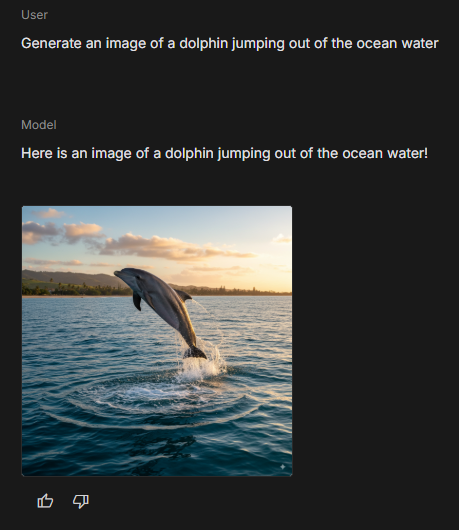
Prompt: Generate an image of a dolphin jumping out of the ocean water.
Result: In this instance, the result was excellent, and the image featured a realistic scene of the dolphin launched in the air above the water with a shoreline in the background.
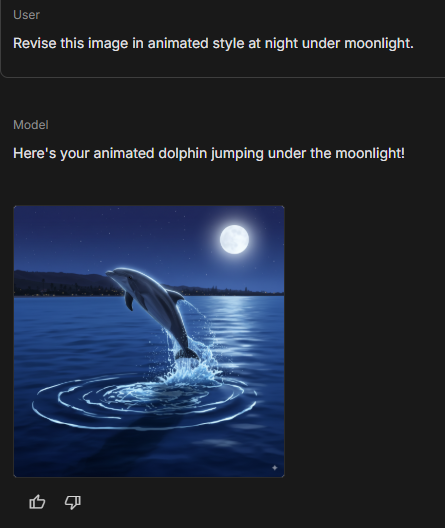
Prompt: Revise this image in animated style at night under moonlight.
Result: In this test of Nano Banana’s ability to modify an image that it had already created, the result was again very good. The image of the dolphin was compositionally the same, but the stylistic features were revised to include a bluish night view with a glowing full moon. The scene also adhered to the prompt, with the photo looking more animated.
Uploading and Modifying Reference Images
By uploading your own images, you can have more creative control over the output. This technique can allow students to use their own artwork as the inspiration and foundation for the AI-edited image.
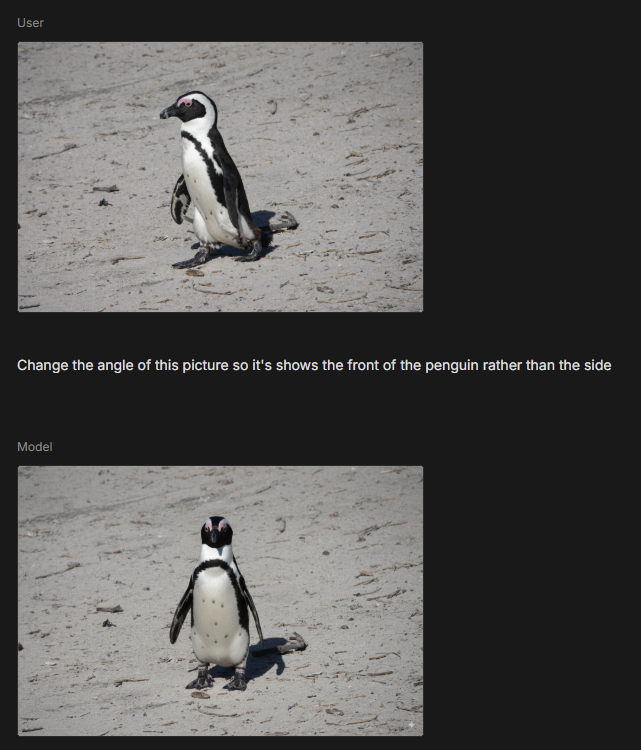
Prompt [after uploading your own photograph of a penguin]: Change the angle of this picture so it shows the front of the penguin rather than the side.
Result: Even with a typo in the directions, the result was excellent. The original image was transformed from a side view to a front-angle image, with no obvious evidence that an edit had been made.
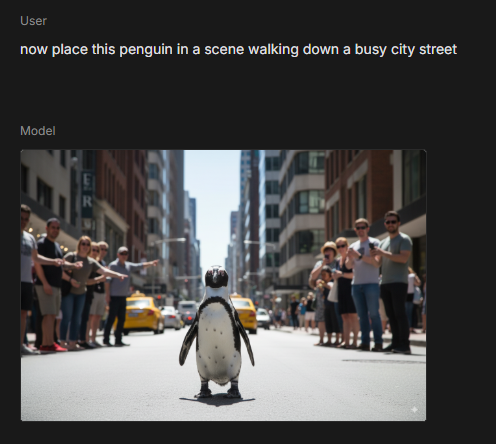
Prompt: Now place this penguin in a scene walking down a busy city street.
Result: The result was impressive, complete with realistic shadows and an appropriately blurred background.
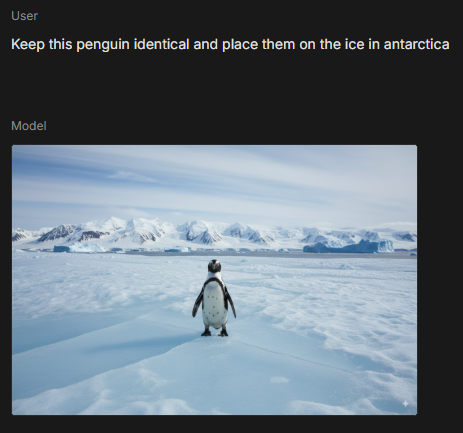
Prompt: Keep this penguin identical and place them on the ice in Antarctica.
Result: The result was again impressive, as it looked very realistic, complete with shadows.
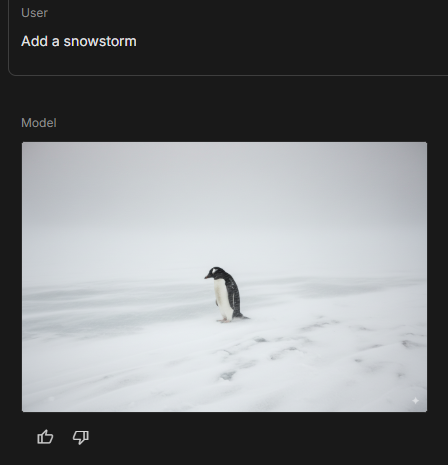
Prompt: Add a snowstorm.
Result: This resulted in the same penguin walking through a blanket of snow—with its head slightly bowed down to shield from the wind—and more of a side angle than the first two iterations. While this one was the most unique of the set, it was still clearly the same character and would work for a student’s story.
With this technique, students could use Nano Banana to modify image compositions while keeping characters consistent and recognizable throughout the story—a key element when illustrating a story.
Overall, despite not returning intended results every time, Nano Banana appears like it could be a useful tool, especially as a way to enhance and illustrate larger projects. It might save time while still requiring creativity, imagination, and problem-solving. It’s also a way for students to learn about photo alteration and media literacy.
AVID Connections
This resource connects with the following components of the AVID College and Career Readiness Framework:
- Instruction
- Opportunity Knowledge
- Student Agency
Extend Your Learning
- Google Gemini (official website)
- Google AI Studio (official website)
- “This AI Replaces Photoshop” – Google Nano Banana Tutorial (Santrel Media via YouTube)
