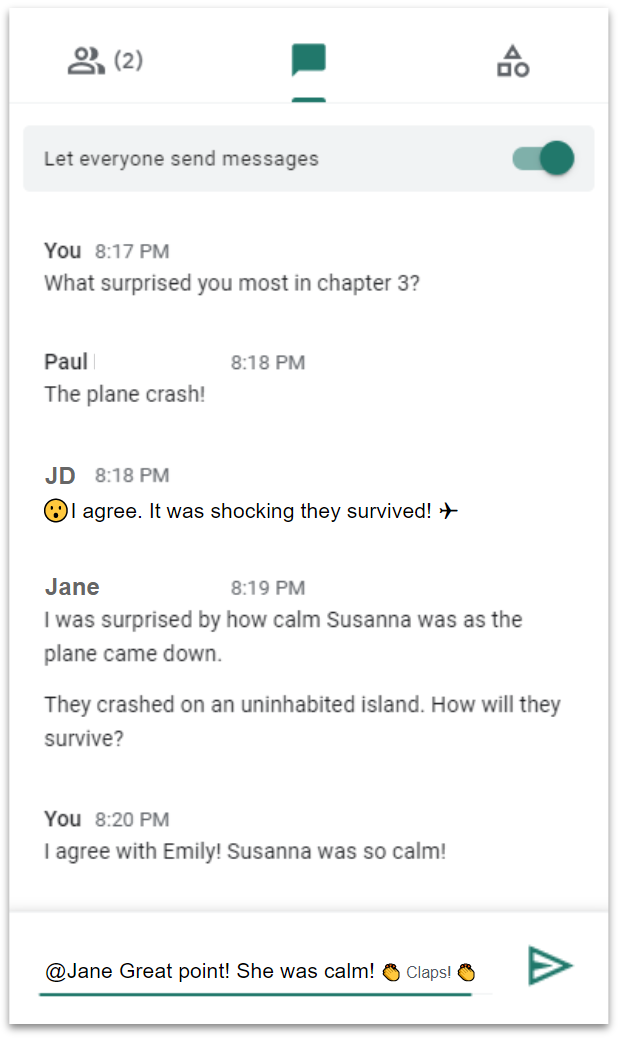Nearly all video conferencing software includes a chat area. In fact, meeting participants probably assume there will be a chat area available to ask questions, comment on ideas being presented, or to offer other thoughts. Depending how you set this up with your students, the chat box can become either a powerful space for learning and engagement, or a potential distraction.
Establish Chat Protocols
As with nearly every aspect of your classroom, protocols are keys to success when using online chat areas. While many platforms allow you to turn the chat on and off as desired, teaching your students how to appropriately use this tool can allow you to leave it on, providing students with a powerful avenue for engagement. As with other classroom protocols, it is most effective if you can have your students be part of developing these guidelines. As you establish protocols for your classroom, consider some of these options:
- Only post positive comments.
- Only post school-appropriate comments.
- Only post comments related to class.
- Ask questions.
- Answer classmate questions if you are able and include @ + the name of the person to whom you are responding. (e.g., @Emma)
- Provide links to related resources.
- Respond to teacher questions and prompts.
- Compliment and affirm your classmates.
- Celebrate with class cheers and emojis.
- Know that the chat will be turned off if it is misused.
- When the chat is turned on, you may use it.
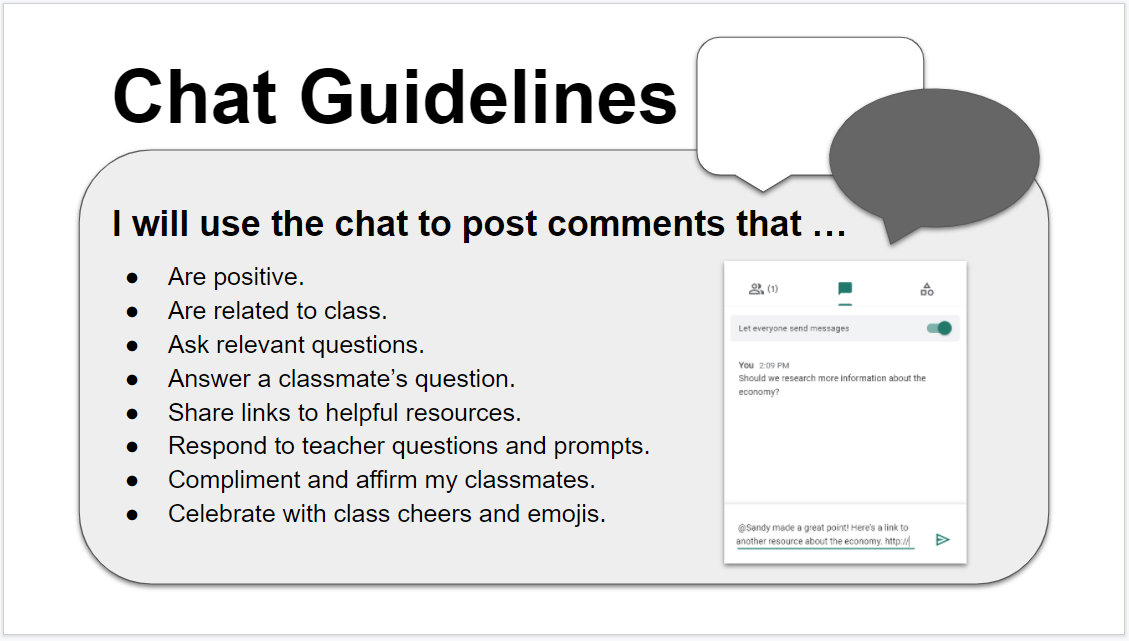
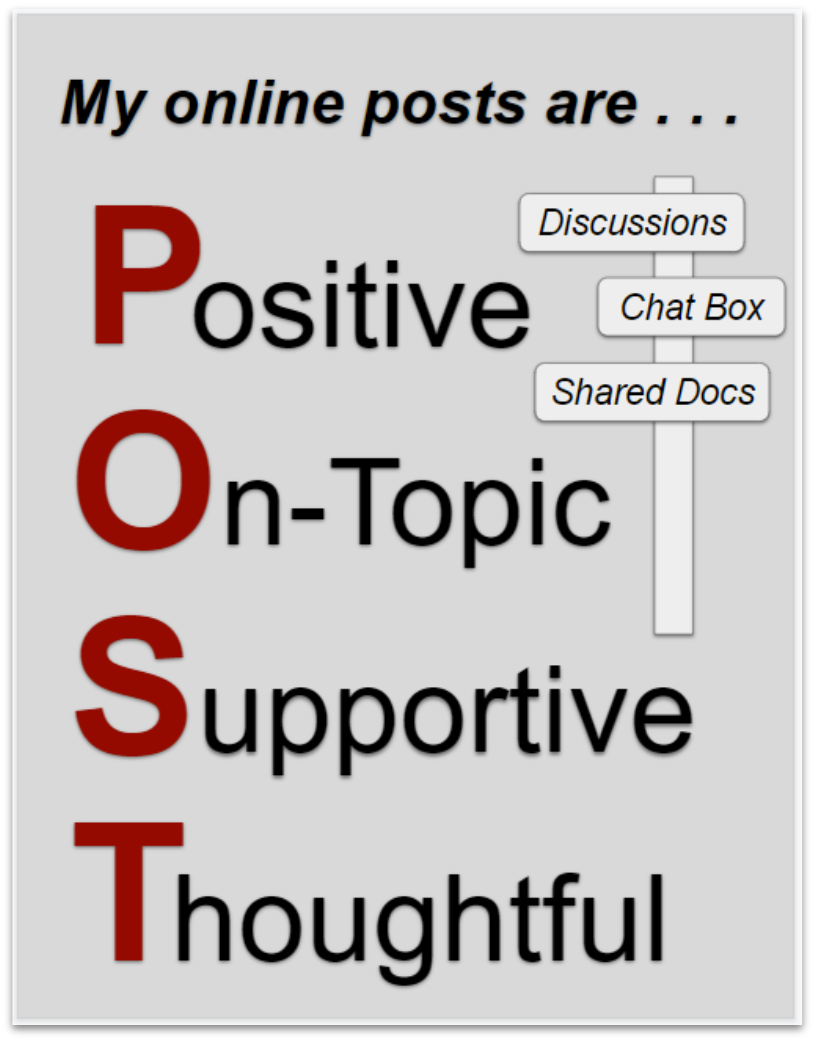
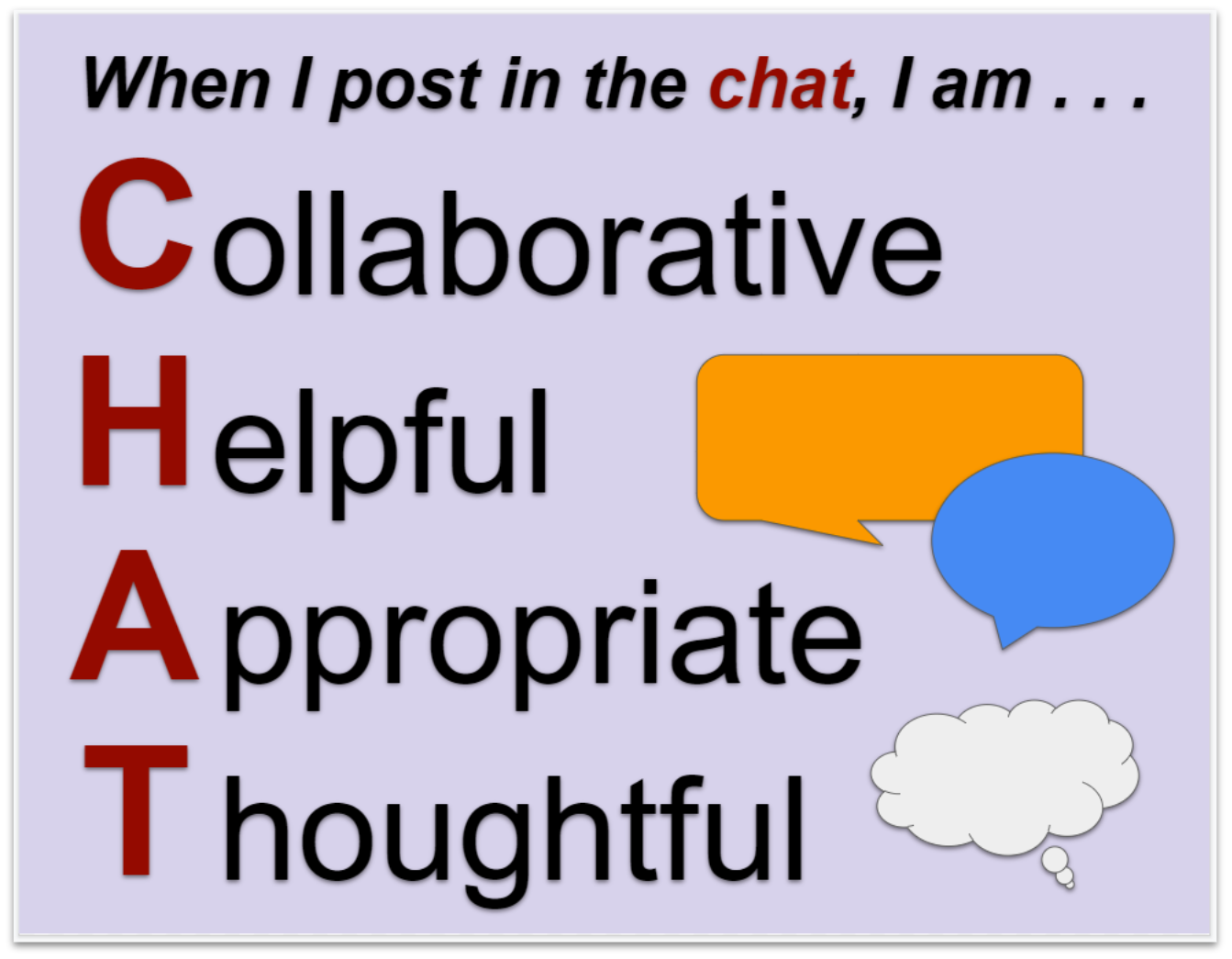
You may use either this chat guidelines slide, this online POST poster, or this CHAT poster as a starting point. Edit and modify as you see fit to meet the needs of your classroom and grade level.
Engage Your Students
- Back Channel: Allowing students to have a conversation about the content you are presenting can be a powerful way for them to actively engage in the material. This allows students to ask questions and more actively process their learning. Of course, you will want to emphasize that back channel conversations should stay focused on class topics and not stray into personal conversations.
- Entrance Ticket/Bell Ringer: Post a “Do Now” prompt on your screen as students enter the meeting. It works well to have students put their answer in the chat area. This actively engages them, gets them thinking about the day’s lesson, and allows you to scan their responses. You could post something that helps build community and relational capacity, or you could post an academic question to engage them in the content of the day or a review of previous learning.
- Processing Activity: Similar to the entrance ticket, you can post a question or problem for the class to solve. Each student can post their answer in the chat. This works well for a variety of topics including everything from a math practice problem to a class brainstorm to a prediction of what will come next in a piece of literature. This can be done quickly and provide valuable feedback for you as the teacher, especially when you may not be able to easily see facial expressions or looks of confusion.
- Waterfall Chat: This is a processing activity. All Students should type their ideas/responses in the chat box but not hit send until cued by the teacher. When prompted, all students hit enter at the same time, filling the chat with a waterfall of ideas. Because everyone posts at the same time, all voices are valued, and everyone has an equal voice. You can then give students time to read through the posts, allowing them to respond if they desire.
- Emoji Meter: This is a quick way to check for understanding or to gauge students’ engagement and overall well-being. Students can post emojis in the chat area using keyboard shortcuts. For example, you might ask them to post an emoji that reflects their confidence with the new content or their current level of focus.
Emoji Support
-
- PC: Windows Key + Period
- Mac: Control + Command + Space
- Chromebook: Two-Finger Click or Alt + One-Finger Click
- Another Option: Use https://emojipedia.org/ or https://getemoji.com/
- Class Celebrations: The chat box can be a fun space as well. You can lead class celebrations here. For instance, have all the students type “Whooosh” in the chat box without hitting enter. On your cue, they all hit enter at the same time for a power whoosh! This is a fun way to build community. You can also integrate emojis into the cheers. For example, have your class celebrate by putting firework emojis in the chat. This not only celebrates student success, but it also reinforces a positive classroom environment. You may want to create a shared document of cheers created in your class that students can use to copy/paste into the chat as needed. Here are a few examples to get your class started:
-
- Well Done!
- You’re out of this world!
- Claps!
- Fist bump!
- Sparkler
- Sizzle Sizzle Ohh! Ahh!
-
- Exit Ticket: The chat area is an effective space for a quick exit ticket. You can either have students post burning questions, or you can have them enter a number to indicate how they are feeling about the content. You could even integrate the emoji meter into your exit ticket for a little splash of fun.