Research conducted by Stanford University in partnership with Laguna Beach Unified School District (LBUSD) revealed that AI use in schools has had the effects of students feeling guilty and teachers dedicating energy toward catching students making use of AI when not permitted.
Michael Morrison, the Chief Technology Officer at LBUSD, points out, “This is the absolute worst culture that I can think of when you have a lack of trust, transparency, and people are trying to catch you cheating. I mean, what a horrible place to live and work.”
Rather than accept this perpetual game of cat and mouse, Michael and his team at LBUSD decided to do something about it. They worked with an app builder, Andrew Stoneman, to create an AI honesty app called AI Trust You.
The app is an add-on that gets installed into Google Docs and is used to facilitate an honest dialogue and provide clear communication about expectations and AI use between student and teacher. Essentially, teachers use it to create a description of how AI can be used on an assignment, and students use it to describe how much and in what ways they have used AI in completing their work.
The whole point of the app is to create honest and open communication, hence the name, AI Trust You.
Teacher Experience
The first thing you’ll need to do is install the app. This requires two simple steps. The first is to fill out a quick Google Form indicating if you’ll be installing this on your own account or if you’re interested in installing it district wide. If you choose the district wide approach, you’ll have more options for customization, but it’s also a little more involved. The choice for personal use is quicker and more straightforward.
Once you’ve filled out the form, you can install the AI Trust You app. The app is available in the Google Workspace Marketplace. Upon clicking install and accepting the related permissions, you’re on your way.
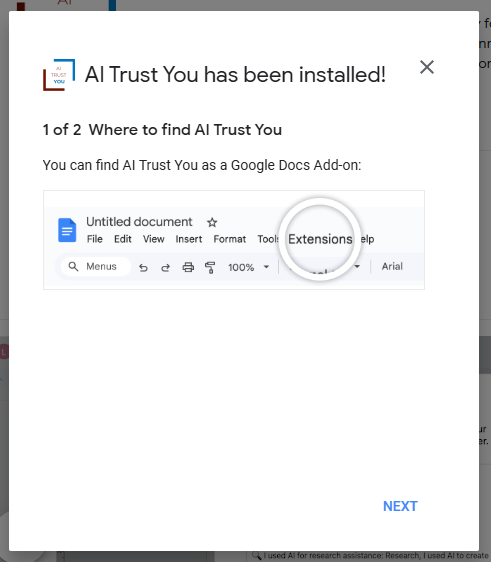 To access the app, you’ll open the Extensions menu in Google Docs and choose AI Trust You. Then, slide over and select “Build AI Truth and Trust Statement.” This will open a series of dialogue boxes with options to select from.
To access the app, you’ll open the Extensions menu in Google Docs and choose AI Trust You. Then, slide over and select “Build AI Truth and Trust Statement.” This will open a series of dialogue boxes with options to select from.
Screen one asks you to indicate if you are a student or teacher. Teachers will then be asked if students are allowed to use AI on this assignment.
From there, you can select specific AI applications that are allowed on the assignment. Options include popular tools like ChatGPT, Google Gemini, SchoolAI, and Grammarly. There’s a field at the bottom that you can use to add your own AI tool if it’s not on the list.
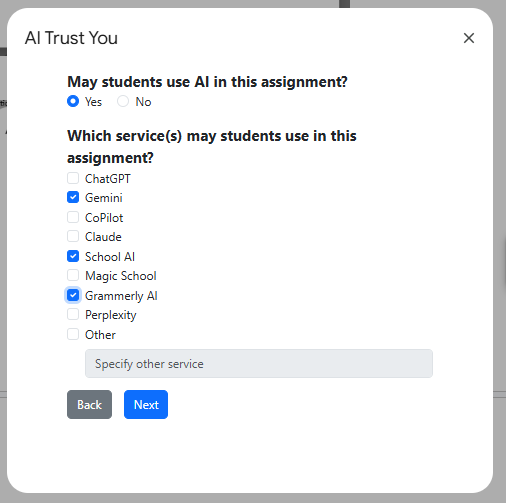 After clicking “Next,” you can indicate the ways in which AI is permitted for use on the assignment. The app breaks this down into four categories of use:
After clicking “Next,” you can indicate the ways in which AI is permitted for use on the assignment. The app breaks this down into four categories of use:
- Writing: This includes such tasks as generating ideas, drafting, outlining, and rephrasing.
- Reading: In this category, students might use AI to simplify, translate, and summarize.
- Research: Here, you can choose from a few research options, like asking AI to make connections and using AI to create a persona for questioning.
- Audio Visual: Finally, indicate what types of resources students may create with AI, including images, songs, and presentations.
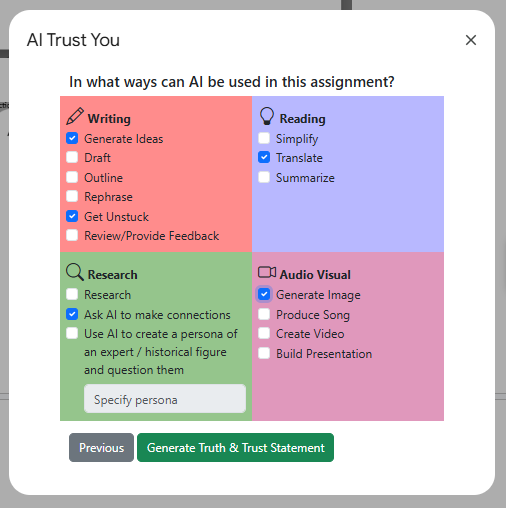 Once you’ve made your selections, click the “Generate Truth & Trust Statement” button.
Once you’ve made your selections, click the “Generate Truth & Trust Statement” button.
This creates a list of permitted AI actions that can be copy and pasted into your assignment and given to students.
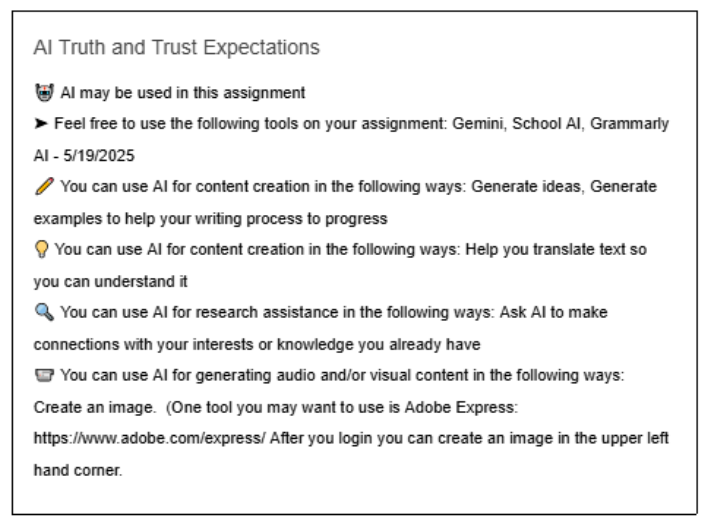 One extra bonus is that the statements include some simple suggestions for AI best practices in the categories of use that have been chosen. For example, if AI is allowed to be used for research, the statement might remind students that AI can be inaccurate and that they should find at least one additional source outside of the AI to confirm the credibility of the content that was generated.
One extra bonus is that the statements include some simple suggestions for AI best practices in the categories of use that have been chosen. For example, if AI is allowed to be used for research, the statement might remind students that AI can be inaccurate and that they should find at least one additional source outside of the AI to confirm the credibility of the content that was generated.
The main purpose for using this app is to facilitate clarity, transparency, honesty, and an open discussion about what AI use is allowed.
Student Experience
On the student side, the experience is similar, with students installing the app and also accessing it via Google Docs. However, rather than using this at the beginning of an assignment, students use it at the end of their work, so they can explain how they used AI in the completion of their assignment.
When students open the app, they indicate that they are a student. They are then asked if they used AI on this assignment. If they did, they will be presented with a list of AI tools to be identified if used.
The next screen is the one that differs the most from the teacher experience. It includes a slider and the question, “What percentage of your work did AI help you with?” This self-rating is intended to be an estimate on the student’s part.
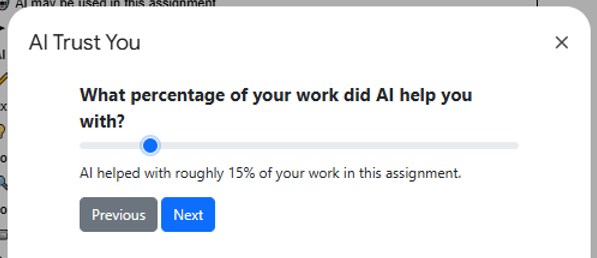 After that, the student then indicates the ways in which they used AI in the assignment. They can choose from the same four categories that teachers chose from when setting up the guidelines.
After that, the student then indicates the ways in which they used AI in the assignment. They can choose from the same four categories that teachers chose from when setting up the guidelines.
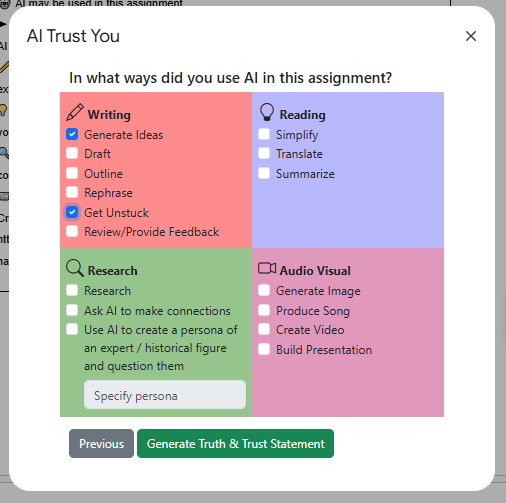 From these responses, the app creates an AI Truth and Trust Statement that the student would then copy and paste into their assignment. The teacher can review this when grading the student work.
From these responses, the app creates an AI Truth and Trust Statement that the student would then copy and paste into their assignment. The teacher can review this when grading the student work.
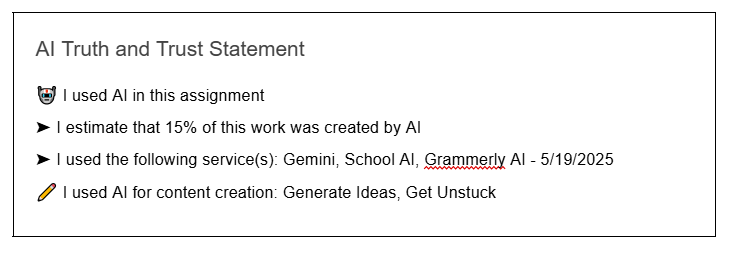 It’s a very simple process that promotes open dialogue between student and teacher.
It’s a very simple process that promotes open dialogue between student and teacher.
An Opportunity to Show Integrity
Michael Morrison says that some people are skeptical whether students will be honest when using this app, but by conducting local surveys, he has found that students generally say they have been honest. He’s also found that most students really do want to do the right thing, and this app allows both teachers and students to be open and honest about AI use.
Michael states, “This showed us that kids just want to have an opportunity to show integrity, and we just haven’t given them that. That’s the problem, I think, so students feel a sense of relief.” They’ve told school staff, “I can be honest now, and I can tell my teacher what I did, and I’m not going to get in trouble for it because I’m being honest.” This open communication allows for constructive conversations between teachers and students.
Michael reports that over 135,000 users and 175 districts have installed the app. If you are interested in exploring either the personal or district wide option, you can find details by searching the Google Workspace Marketplace for AI Trust You, or you can visit tinyurl.com/aitrustyou.
AVID Connections
This resource connects with the following components of the AVID College and Career Readiness Framework:
- Instruction
- Systems
- Culture
- Relational Capacity
- Rigorous Academic Preparedness
- Opportunity Knowledge
- Student Agency
- Insist on Rigor
- Break Down Barriers
- Advocate for Students
Extend Your Learning
- AI Trust You (Laguna Beach Unified School District)
- AI Trust You (LBUSD via Google Workspace Marketplace)
- AI Trust You – Public (LBUSD Media via YouTube)
- AI Trust You, with Michael Morrison (AVID Open Access)
